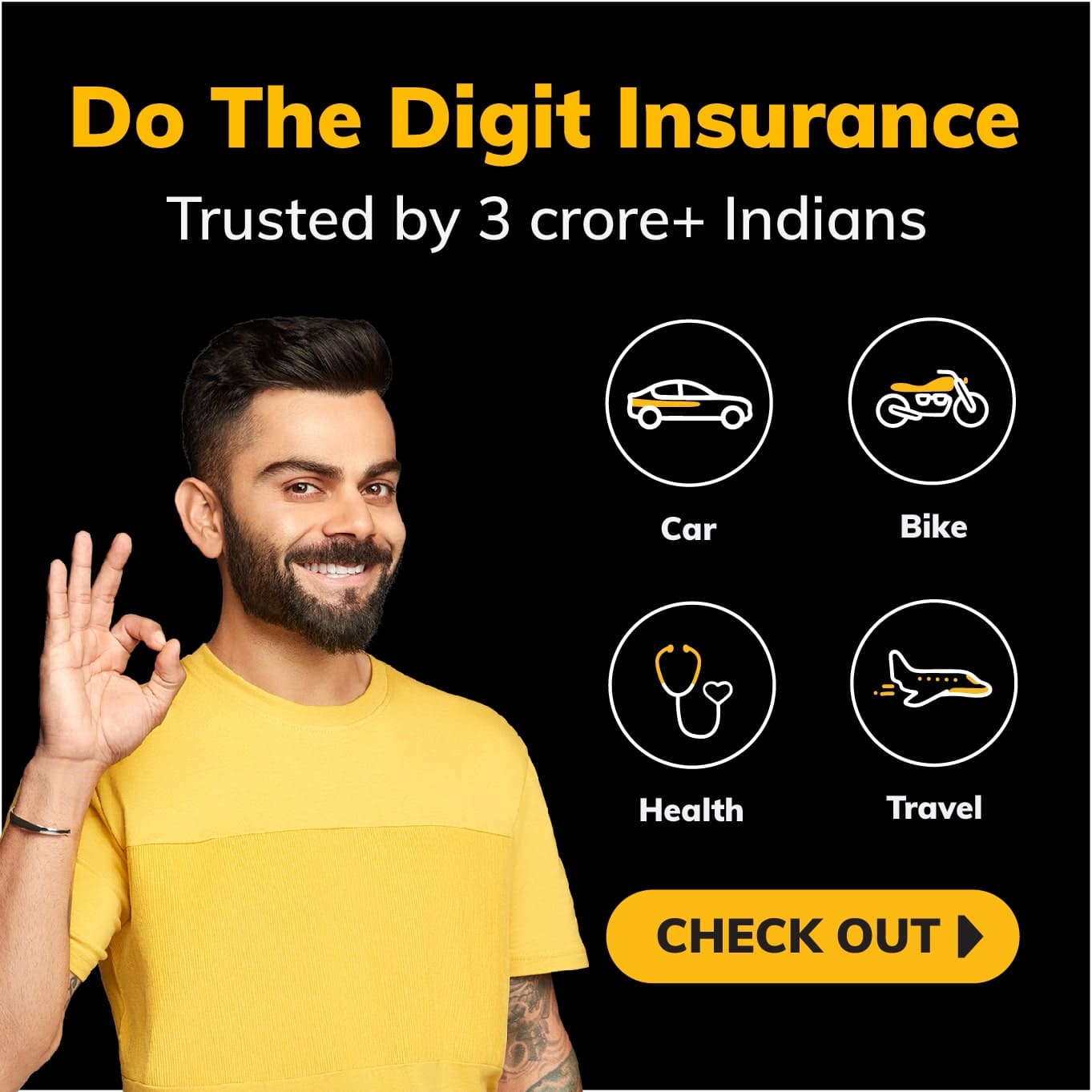9000+ Cashless
Network Garages
96% Claim
Settlement (FY23-24)
24*7 Claims
Support
Click here for new car
I agree to the Terms & Conditions

General
General Products
Simple & Transparent! Policies that match all your insurance needs.
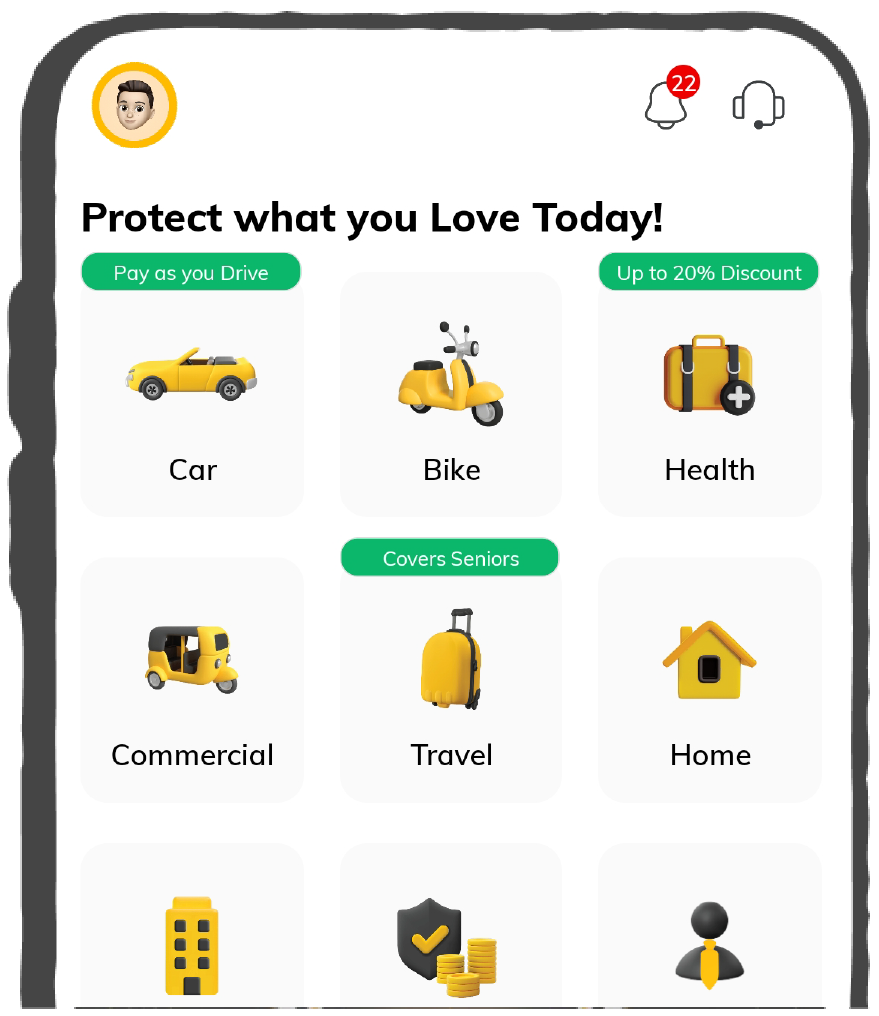

37K+ Reviews
7K+ Reviews
Scan to download
Life
Life Products
Digit Life is here! To help you save & secure your loved ones' future in the most simplified way.
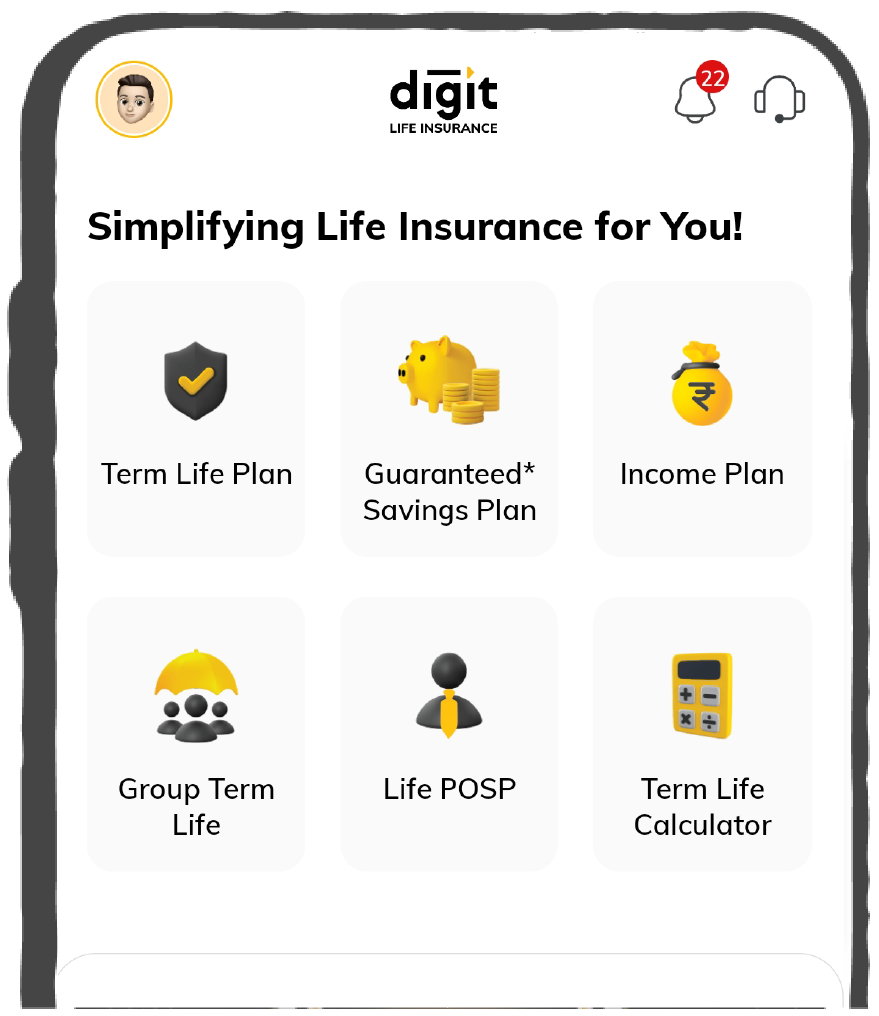

37K+ Reviews
7K+ Reviews
Scan to download
Claims
Claims
We'll be there! Whenever and however you'll need us.
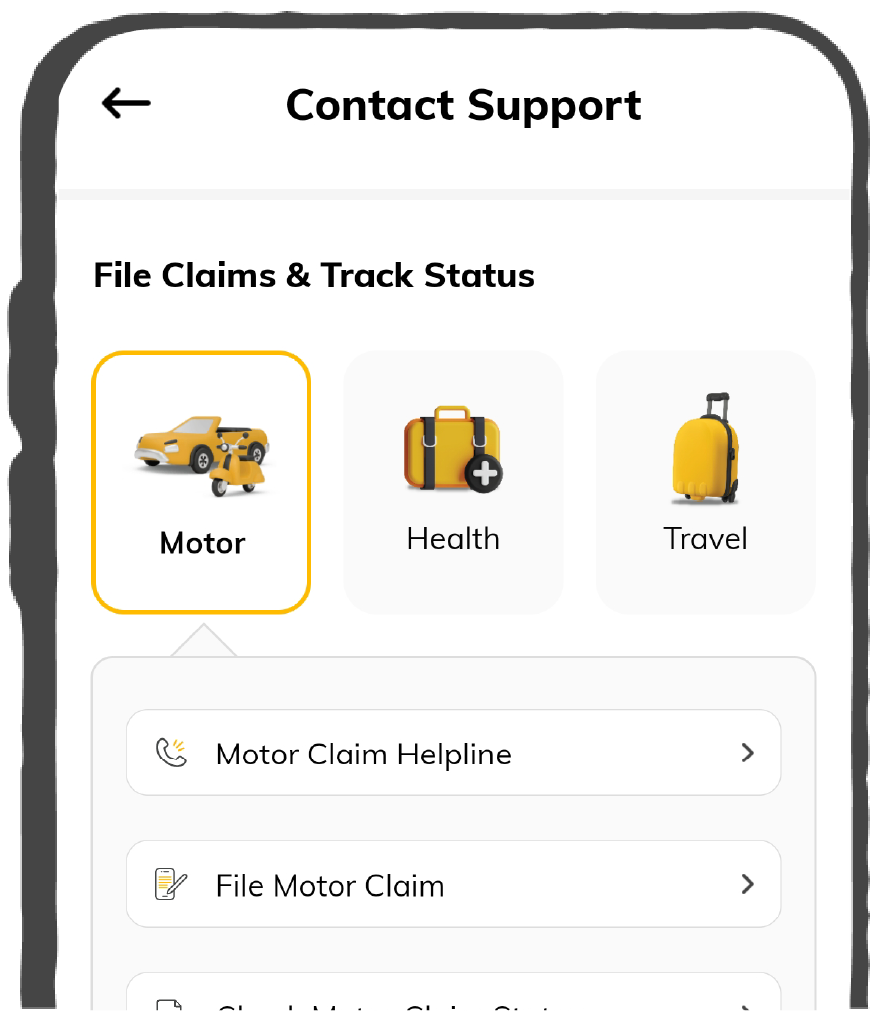

37K+ Reviews
7K+ Reviews
Scan to download
Resources
Resources
All the more reasons to feel the Digit simplicity in your life!
 Tools & Calculators
Tools & Calculators
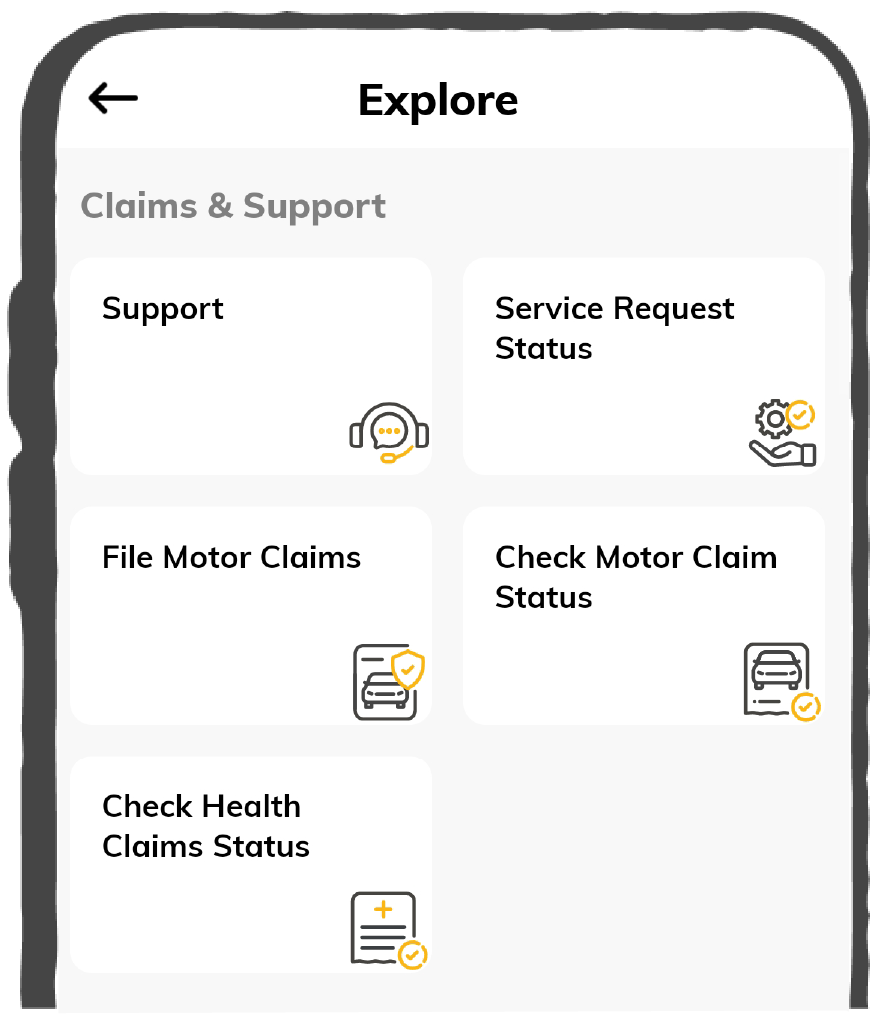

37K+ Reviews
7K+ Reviews
Scan to download
37K+ Reviews
7K+ Reviews
Our WhatsApp number cannot be used for calls. This is a chat only number.


9000+ Cashless
Network Garages
96% Claim
Settlement (FY23-24)
24*7 Claims
Support
Click here for new car
I agree to the Terms & Conditions

Add Mobile Number
Sorry!

9000+ Cashless
Network Garages
96% Claim
Settlement (FY23-24)
24*7 Claims
Support
Terms and conditions
Infotainment systems have been an essential part of a car’s central consoles for a long time. However, it is difficult to say that they have provided a good user experience due to their slow responses and confusing interfaces. Thus, people across the world have come to rely on their smartphones for entertainment and in-car navigation.
Google launched Android Auto to solve people’s need for infotainment. Read on to know its crucial details.
Google launched Android Auto in 2015. It is a technology that helps you connect your smartphone to your car’s infotainment system. It enables you to view your phone screen on the infotainment display screen in the car.
A big benefit of Android Auto is that its developers use new development and data to regularly update navigation maps and apps. It includes updating information on newly built roads. Furthermore, certain apps can warn drivers of potholes and speed traps. People also benefit from accurate traffic updates.
You must ensure that your phone runs any Android version between 6 and 11. This is mandatory for Android Auto to run properly on your phone. Please note that you need to install the Android Auto app on your phone. Furthermore, the radio and infotainment system in your car must be compatible with Android Auto.
Given below are the steps to connect to Android Auto:
Step 1: Check the internet connection on your phone. Remember that you require a strong WiFi or mobile data connection.
Step 2: Park your vehicle.
Step 3: Turn on your car’s engine.
Step 4: Switch on your phone.
Step 5: Connect your smartphone to your vehicle. You can use a USB cable for this purpose.
Step 6: Go through the terms and conditions for using Android Auto and accept it.
Step 7: Follow the on-screen instructions on your phone. Grant the app all required permissions if you have never set up Android Auto before.
Step 8: You will be able to see the Android Auto app on the infotainment display screen of your car.
After following the above-mentioned steps, you can plug your phone into the car to activate Android Auto whenever required.
Handling a phone while driving a car is difficult and dangerous. Android Auto addresses this concern. Experts have specially designed Android Auto for an automotive setting. This allows you to access compatible apps completely hands-free.
Given below are some of the essential functions of Android Auto:
The app uses a built-in weather card to show the conditions in the driver’s current location. This is extremely useful for long drives and road trips. Android Auto also successfully integrates the mobile phone’s dialer into the vehicle's infotainment system. Furthermore, it supports various voice and chat apps like Skype.
Suppose you are driving and you receive an important message. Android Auto will be able to read it out aloud. You can use a messaging app of your choice directly from the vehicle’s launcher screen. In addition, you can read and send important messages via WhatsApp without taking your eyes off the road.
You can customise Android Auto settings as per your convenience and needs. Additionally, you can personalise the app's launcher screen and set the dark mode.
Drivers can use this application in two ways—either as a standalone experience on their phone or as a compatible infotainment system or car radio in their vehicles. However, one must remember that they can avail a better experience by integrating the Android Auto app into a car’s compatible touchscreen radio.
Let us look at the details of these two methods:
One does not need any fee to purchase this app. It is readily available on Android-compatible smartphones. But one must note that one needs cellular data for using Android functions. However, individual apps like Spotify and Pandora may charge their own fees for certain premium features.
The main criteria for Android Auto to run properly on someone’s phone are that the phone should run Android 6.0 through Android 11. One should note that if a phone is slow and unresponsive, Android Auto will not run properly on the phone even if one has installed the latest version.
Wireless connectivity is available for any phone that is running Android 11.0 or above. Google/Samsung phones with Android 10.0 can also connect wirelessly.
Android Auto works well with almost all major cars. Important automakers like Honda, Chevrolet, Kia, Volkswagen, Mercedes, Volvo, Toyota and Mazda offer Android Auto integration in their vehicles.
Tesla is an exception as this company does not support the integration of Android Auto in its electric vehicles.
The answer to this is dependent on one’s vehicle. One has to connect Android Auto to their car system with Bluetooth or USB; subsequently, the app will use the car’s speakers and microphone.
One can issue voice commands for system management in every truck, car or SUV. In many cases, one can control the app by using the vehicle’s voice response button. Moreover, one can also control the entire system through the touchscreen display screen of the vehicle.
Given below are the limitations of Android Auto:
Though Android Auto and Apple CarPlay have the same aim, i.e., providing an easy and secure way of accessing smartphones while on the road, there is a crucial difference between Android Auto and Apple CarPlay.
One can use Android Auto only on Android-powered smartphones that run Android 6 or above. On the other hand, one needs to have an iPhone 5 or a newer model to run the CarPlay App.
One can use any USB cable to connect their smartphone to the car. For Apple devices, one needs a USB to lightning cable for connecting Apple devices.
This blog has enumerated all the crucial details related to the Android Auto app. One can learn what the app is all about and the steps to use it. Readers will get to know how they can drive more conveniently using this application.
Yes, one can retrofit old cars and integrate Android Auto. There are numerous aftermarket infotainment and audio systems that support this app. All that one needs to do is swap out the existing head unit and choose a unit that one can easily connect with wired or wireless Android Auto. There have been many instances when automakers have added features to their vehicles to facilitate easy Android Auto integration years after selling them.
Yes, one can retrofit old cars and integrate Android Auto. There are numerous aftermarket infotainment and audio systems that support this app.
All that one needs to do is swap out the existing head unit and choose a unit that one can easily connect with wired or wireless Android Auto. There have been many instances when automakers have added features to their vehicles to facilitate easy Android Auto integration years after selling them.
When one upgrades their smartphone’s software, Android Auto will get updated. One can improve the phone’s performance, add new features, and eliminate security bugs.
When one upgrades their smartphone’s software, Android Auto will get updated. One can improve the phone’s performance, add new features, and eliminate security bugs.
Please try one more time!
Other Important Articles About Different Car Parts
Other Important Articles about Car Insurance
Have queries related to Digit motor insurance policy? You can refer to our Policy Wordings for detailed information or reach out to our support team via WhatsApp self-support, email or phone using the information below:
Connect with our self-serve chat bot support - 7026061234
Write to us at hello@godigit.com
Contact
Call us on 1800-258-5956
Other Motor Insurance Plans and Guides
Currently there are no news to show.
Read More
Renew & Download Policy Document, Check Challan, Credit Score, PUC & more
Anytime, Anywhere. Only on Digit App!

4.7
Rated App56K+ Reviews
4.7
Rated App
56K+ Reviews
4.3
Rated App11K+ Reviews
4.3
Rated App
11K+ Reviews
Scan to Download


Author: Team Digit
Last updated: 08-05-2025
CIN: L66010PN2016PLC167410, IRDAI Reg. No. 158.
Go Digit General Insurance Limited | Corporate Office Address: Atlantis, 95, 4th B Cross Road, Koramangala Industrial Layout, 5th Block, Bengaluru 560095 | Registered Office Address: 1 to 6 floors, Ananta One (AR One), Pride Hotel Lane, Narveer Tanaji Wadi, Shivaji Nagar, Pune-411005, Maharashtra | Trade logo of Go Digit General Insurance Ltd. displayed above belongs to Go Digit lnfoworks Services Private Limited and is provided and used by Go Digit General Insurance Ltd. under license.
Explore exclusive features, file claims & access policy on Digit App!
You can also scan this QR code to download the App.