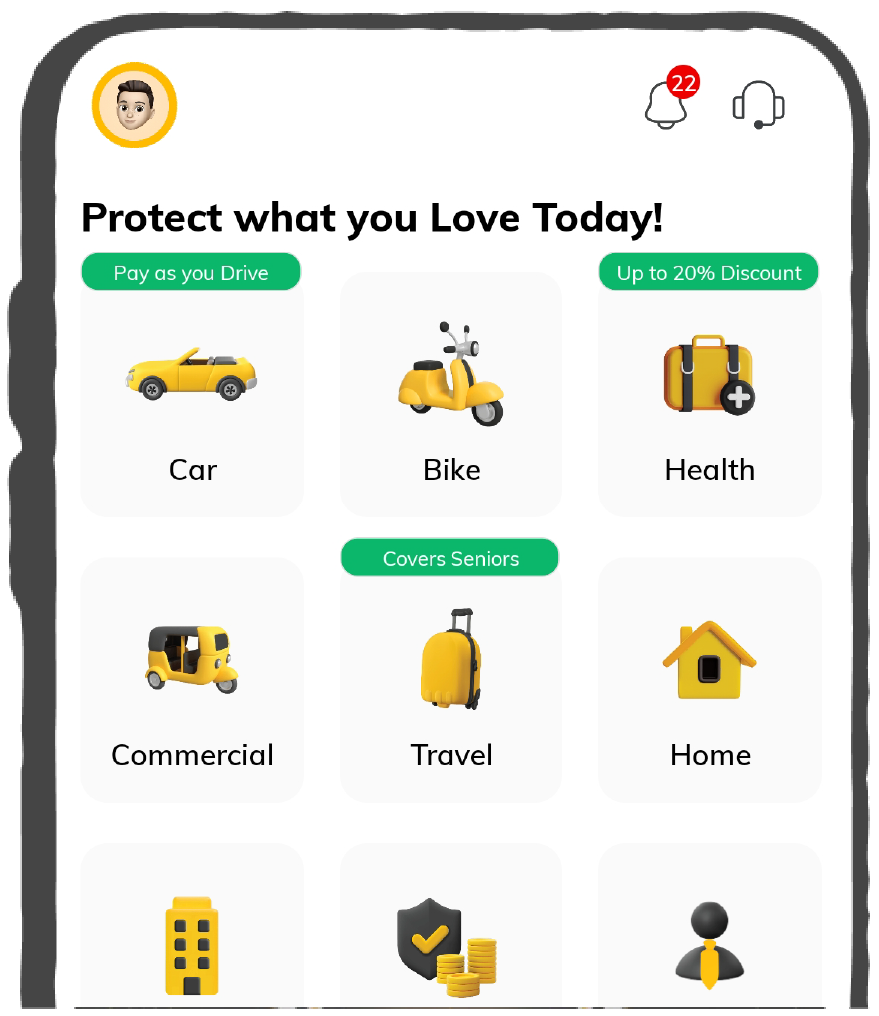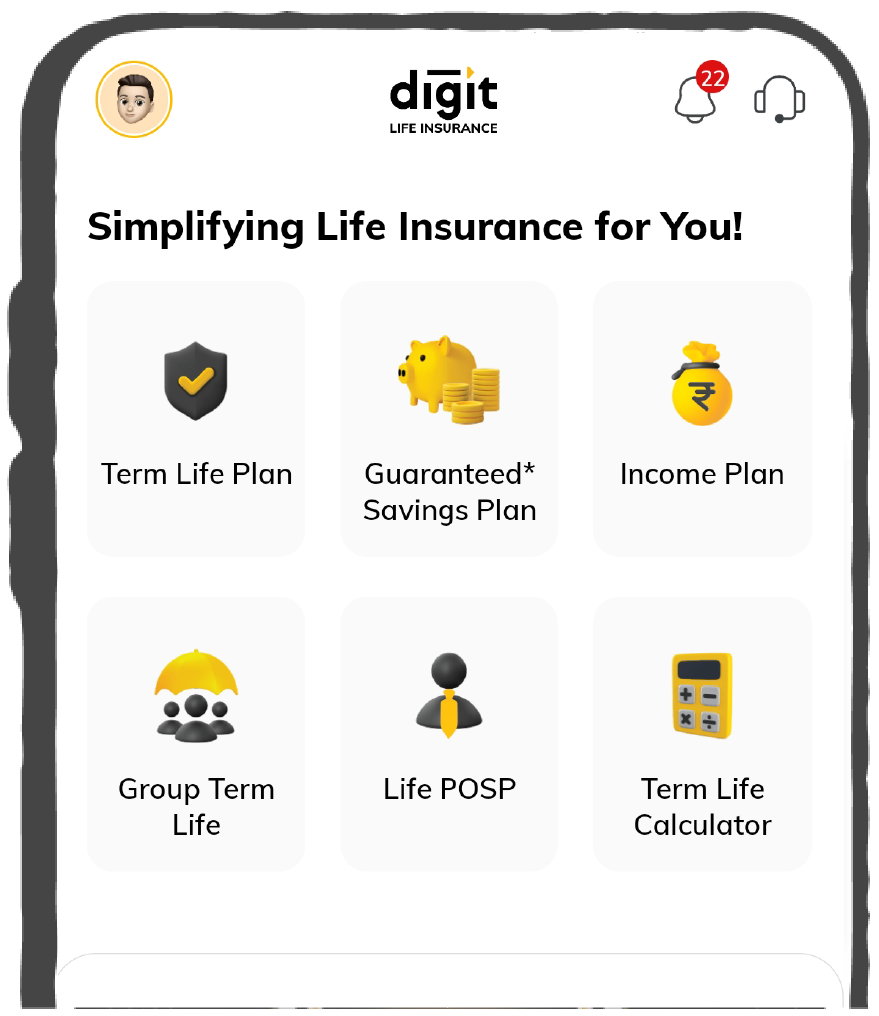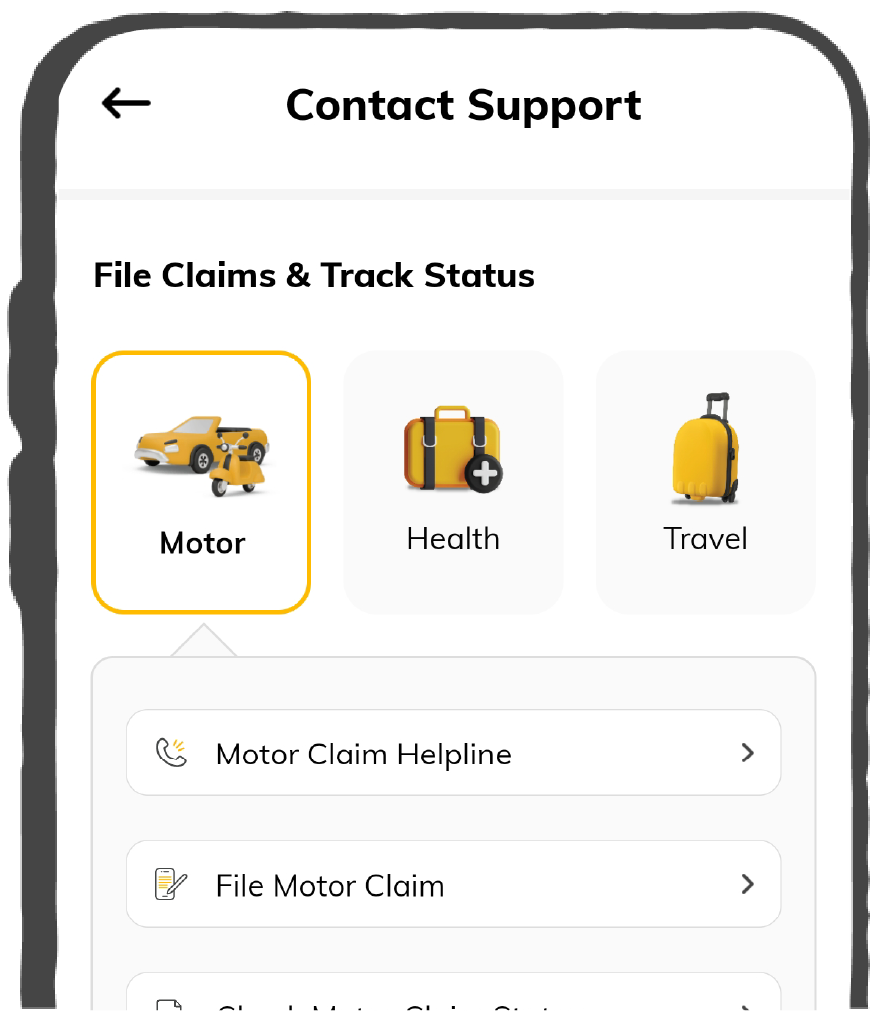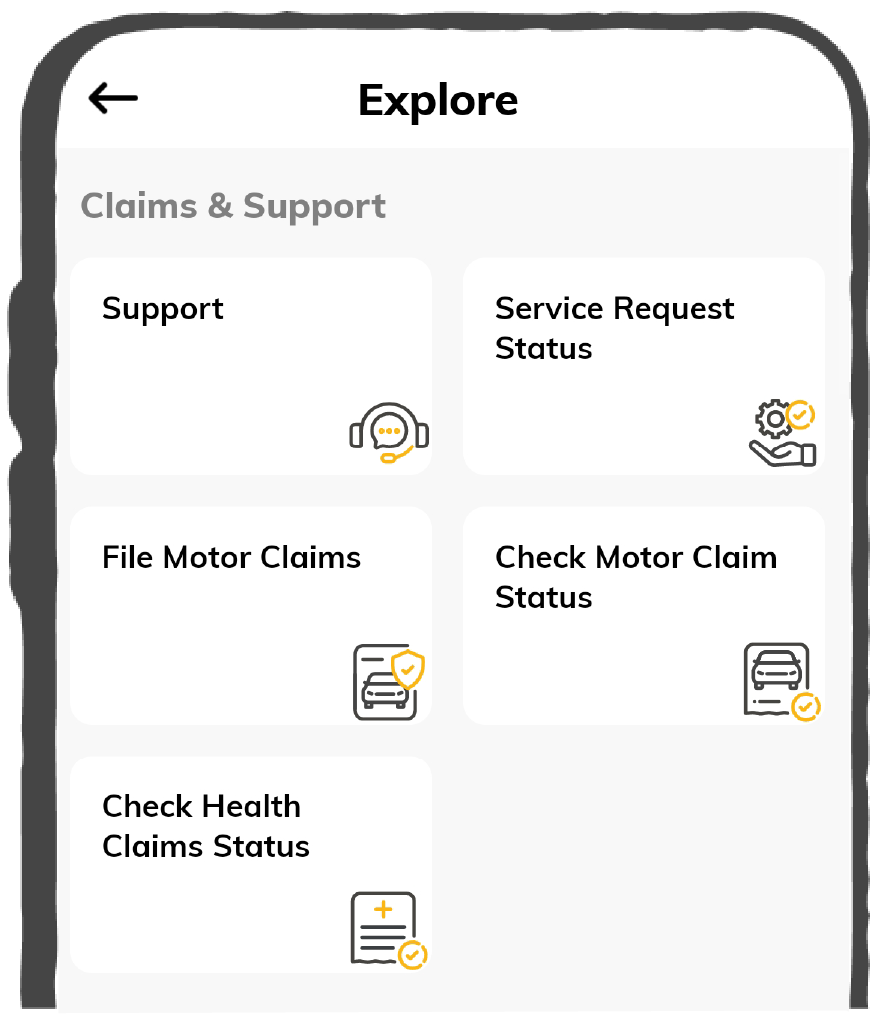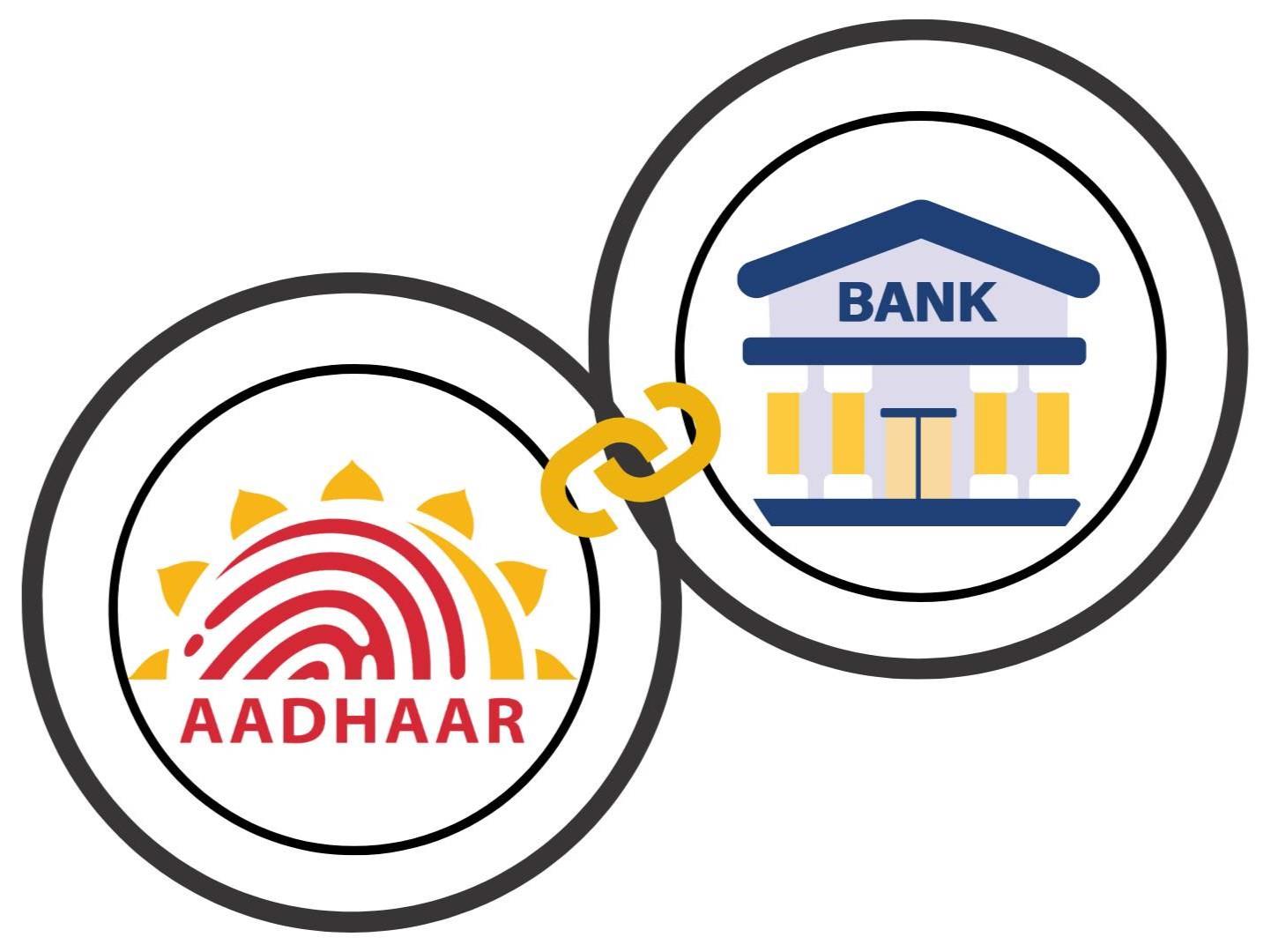Link Aadhaar with Union Bank Account Through ATM
Below, you can see the basic, simple instructions on how to link Aadhaar to the Union Bank of India account through an ATM.
Step 1: Enter your Union Bank ATM Card in the ATM machine.
Step 2: Select your preferred language.
Step 3: Kindly enter your Personal Identification Number (PIN).
Step. 4: Now, click on services from the major headings list shown in the first step.
Step 5: Under the " Profile " header, click “Requests”.
Step 6: Go for the “Link Aadhaar’
Step 7: Please input your twelve-digit Aadhaar ID number here.
Step 8: Re-enter your Aadhaar number and check the details you entered.
Step 9: Enter and wait for the back confirmation.
Link Aadhaar with Union Bank Account Through the App
Here are a few simple instructions to help users link their Aadhaar with their Union Bank account through the U-mobile app.
Step 1: Down the U-mobile application from the Play Store or App Store and sign in.
Step 2: Navigate to "Other Services"
Step 3: Select "Requests"
Step 4: Select “Link Aadhaar with your account option appearing on the screen.
Step 5: Please enter your Aadhaar number and then re-enter the Aadhaar number
Step 6: Press the ‘Submit’ button to finalise the completion of the program.
Link Aadhaar with Union Bank Account at the Branch
Below are the steps to link Aadhaar with the Union Bank account through a branch.
Step 1: Locate the nearest branch of Union Bank.
Step 2: Ask the bank officials for an Aadhaar linking form.
Step 3: Affixing a self-attested copy of the Aadhaar card is required.
Step 4: Fill in the bank official with the form and the genuine copy of the Aadhaar.
Step 5: Let the executive perform a check on your original Aadhaar.
Step 6: A common response is to wait for the executive to process your request.
Step 7: Get a confirmation of Aadhaar linkage being completed
Link Aadhaar with Union Bank Account Through SMS
Your Union Bank account can be linked to Aadhaar by following these simple steps:
Step 1: You must have registered your mobile number with the Union Bank account.
Step 2: Create a new message on SMS having the following format:
UID [space] [15-digit account number] [space] [12-digit Aadhaar number]
Step 3: To send your SMS, dial 09223008486 using the mobile number you used to register the application.
Step 4: The bank will process and approve your application, which may take up to 48 hours.
Step 5: Once the Aadhaar is successfully linked to your account, you will get a confirmation message on your mobile number.
Link Aadhaar with Union Bank Account Through Internet Banking
These are the instructions and guidelines which will help you in linking Aadhaar to your Union Bank account using Internet banking:
Step 1: Visit the Union Bank and open the Internet banking login section.
Step 2: Now go to the option ‘Link Aadhaar’.
Step 3: Navigate to the ‘Aadhaar registration’ menu.
Step 4: Choose the account you want your name linked to from the drop list.
Step 5: Please provide your 12 digits Aadhaar number and re-enter it.
Step 6: Click ‘I Agree’ to the terms and conditions.
Step 7: Send the request and wait for the response message.
Link Aadhaar with Union Bank Account Through Phone Banking and IVR
Here is the detailed and clear procedure for linking Aadhaar with Union Bank Phone Banking and IVR.
Step 1: Ring the Union Bank of India’s Toll-free number – 24* 7 customer care no 1800 22 22 44 or 1800 2082244.
Step 2: Navigate through the IVR menu and find the option for linking an Aadhaar number.
Step 3: Enter your account details by following the system's instructions to complete the verification process.
Step 4: When prompted to submit your 12-digit Aadhaar Number, type in your number on your phone keypad.
Step 5: Enter your Aadhaar number again to check if the entry was correct.
Step 6: Pay extra attention to the terms and conditions and consent only to those terms.
Step 7: After entering your information and filing the document, wait for the system to process and validate your request.
Step 8: Depending on your responses to the prompts, the system may also direct you to another customer service personnel.
Step 9: After linking, you can get a message confirming your linking request or a reference number.
Step 10: It is advisable to write down the confirmation details to help you in the future when you need them.