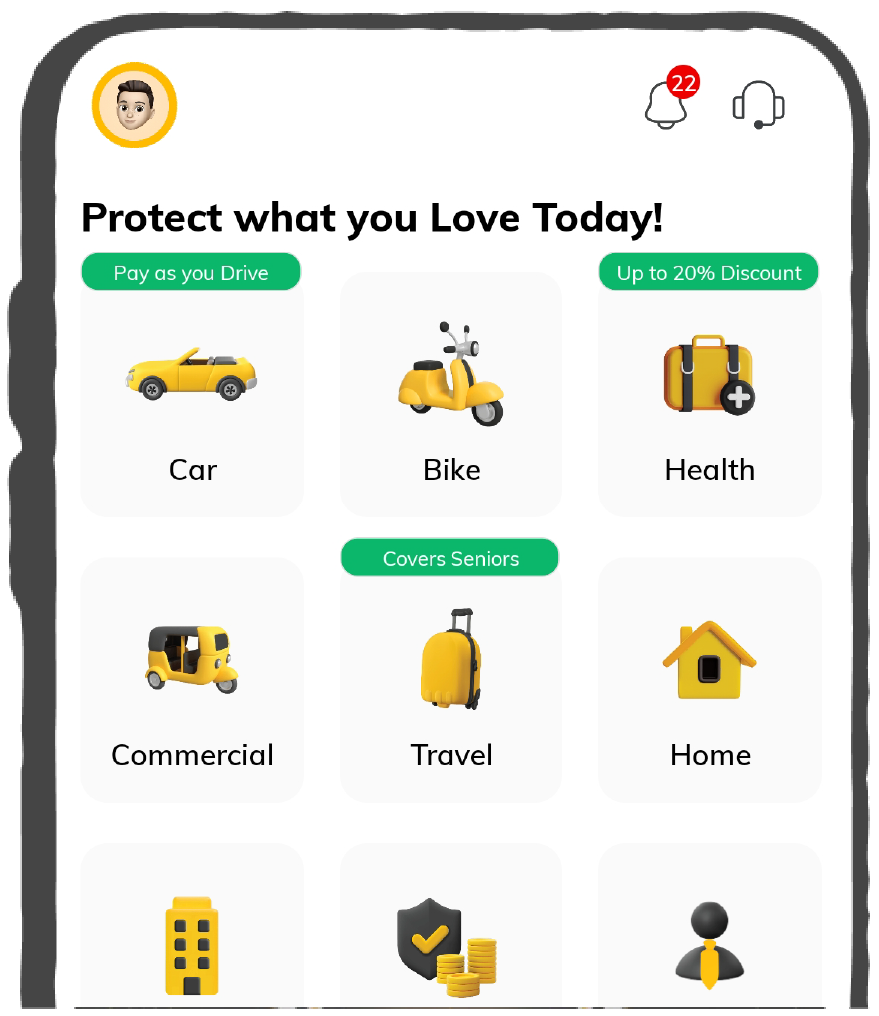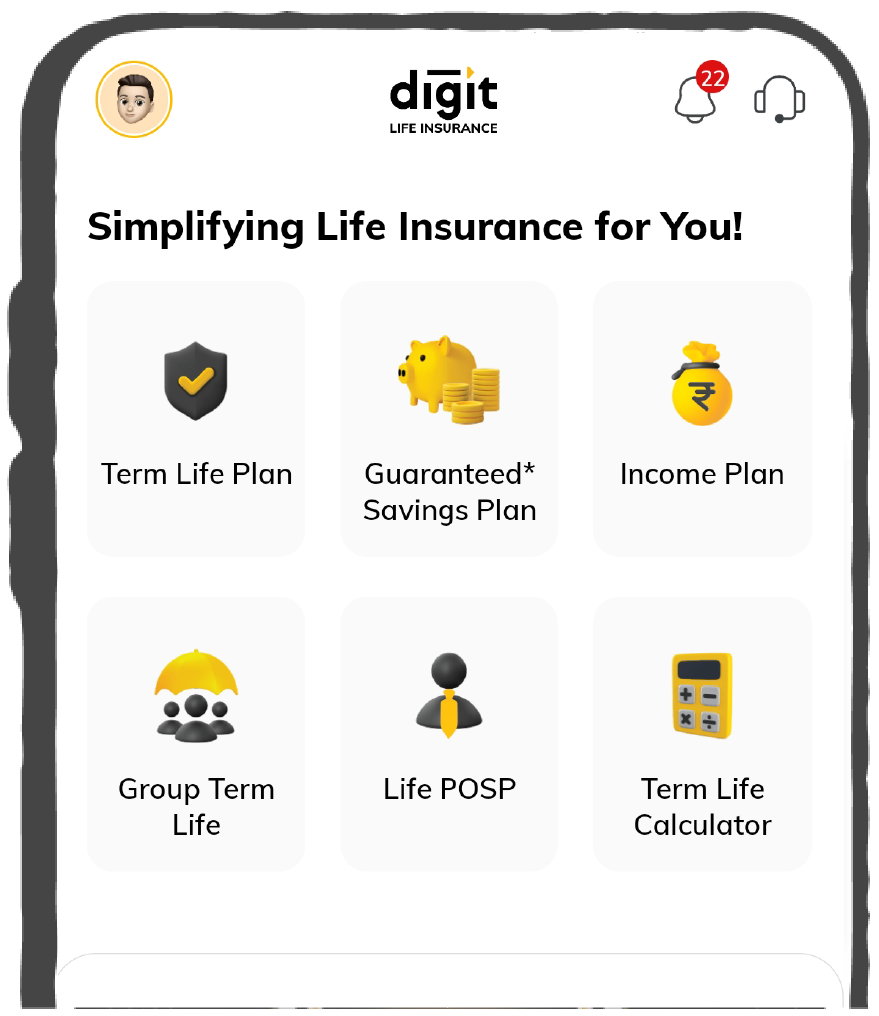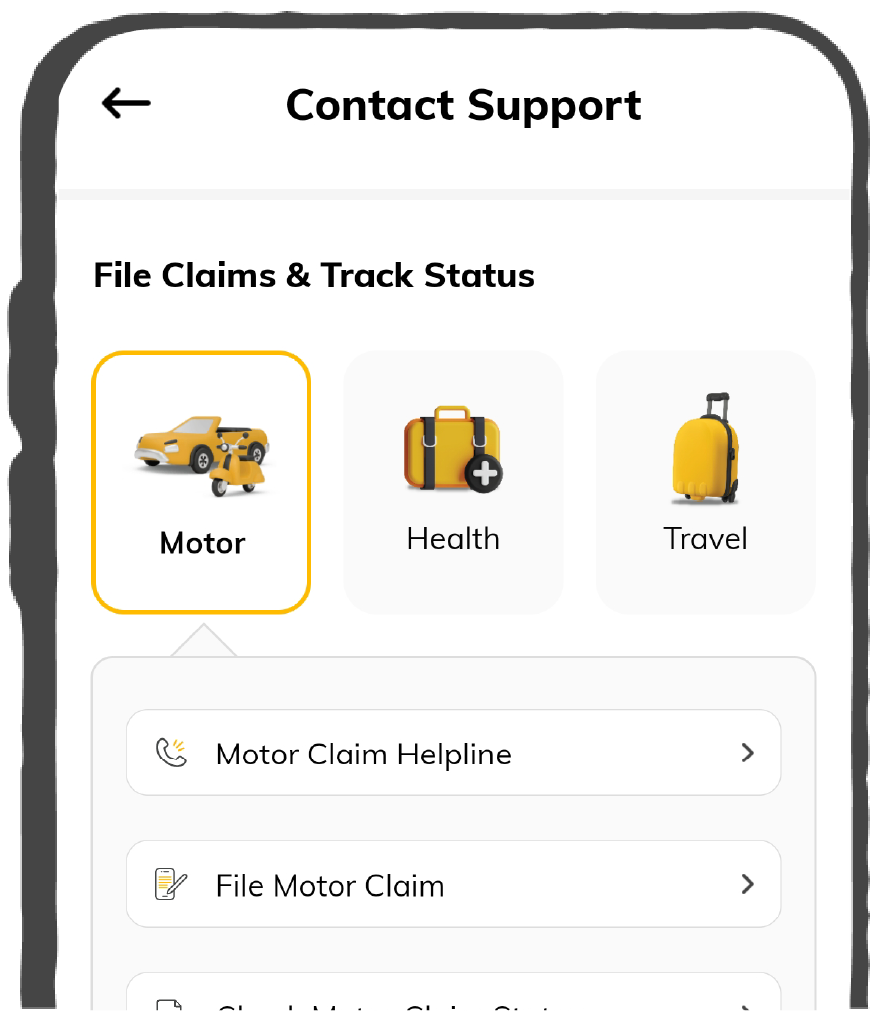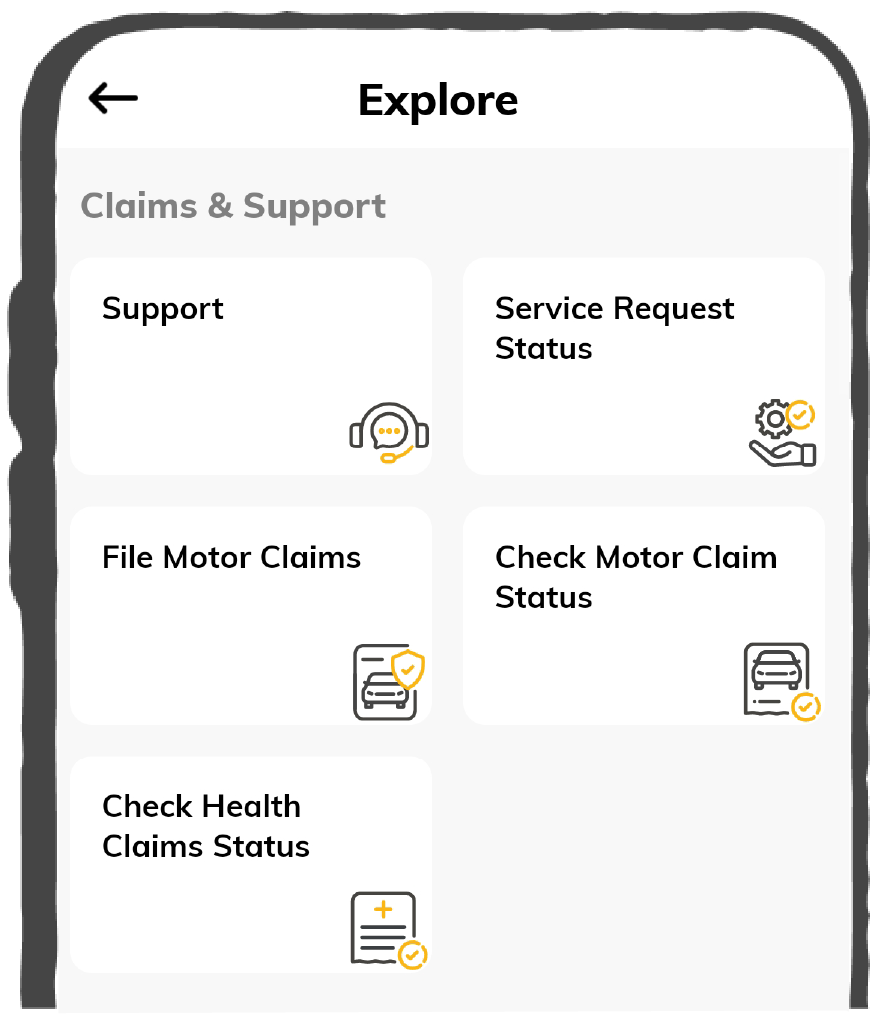Taxpayers have to go through some steps to file GSTR 9C JSON files offline through the GST portal. These steps are as follows:
Step 1: Visit the GST portal and log in using a proper username and password.
Step 2: Download the Annual Return form.
Step 3: Now, download the GSTR 9C tables extracted from GSTR 9.
Also, one must also download the 'GSTR 9C Offline Tool’ to access this form through offline utility.
Step 4: To download the offline tool, click on "Offline Tools" and then select "GSTR 9C Offline Tool”.
To prepare the GSTR 9C through the offline tool, one must follow the steps below.
Step 5: Open the Offline Utility Worksheet of GSTR 9C and fill in with relevant information into the tables of the worksheet.
Step 6: Generate the preview of this return form of GSTR 9C to view the draft version of this return.
Step 7: Upon doing this, a JSON file will be generated.
[Source]
To Upload GSTR 9C JSON File on the GST Portal
Step 8: Once the JSON file is generated, login to the GST portal through the GSTR 9C Offline Utility.
Step 9: Upon logging in, go to "Annual Return" select 'Accurate Financial Years', and click on "Search".
Step 10: When the next page will open, click on “Prepare Offline” and select “Upload”.
If there is any requirement to make changes in the GSTR 9C form, a taxable individual has to perform it before selecting “Proceed to File”. Once these changes are made, the JSON file will be generated again. Then one has to upload it once again through GSTR 9C Offline Utility.
However, if the JSON file reflects any error while uploading, a taxpayer can download that Error Report, perform required corrections and upload the updated version of a JSON file. After that one can proceed toward the next steps to initiate his/her filing process.
Step 11: After uploading the JSON file on this GST portal, a taxpayer has to provide the financial statements such as a balance sheet, profit, and loss statement, or other relevant documents after the verification.
However, it is essential to note that these documents must be in PDF format while uploading. The file size should not cross the limit of 5 MB and there should be only 2 files uploaded in each section.
Step 12: While uploading these necessary documents, click on “Save” after uploading each document. It will show a status as “Processed”.
Otherwise, an error message will occur displaying the users to select “PROCEED TO FILE” if one does not save that document after uploading.
However, the “Proceed to File” option will enable only after you upload certain documents successfully. These include:
- Generated JSON file
- Profit and Loss Account in PDF format
- Balance Sheet in PDF format
Step 13: Now, after enabling this “PROCEED TO FILE” option, one can get a preview by selecting “Preview Draft GSTR 9C (Preview)”to view the draft.
Step 14: After selecting ‘Proceed’ for filing, the page will redirect to the ‘Verification Page’ in which every given detail will be confirmed.
Step 15: Once the verification is complete, it will enable the "File GSTR 9C" option which is the final step towards filing a GST form once a user proceeds to it.
Step 16: After completing this filing process, a taxpayer can track it from the "Services" tab of the GST portal.
Step 17: Now, select “Returns” from its dropdown list and click on “View Filed Returns” to get a view of that form.
Having discussed the filing procedure through these steps, there is another crucial thing to keep in mind. Let’s find out which are the compulsory documents for filing a GST-9C return.