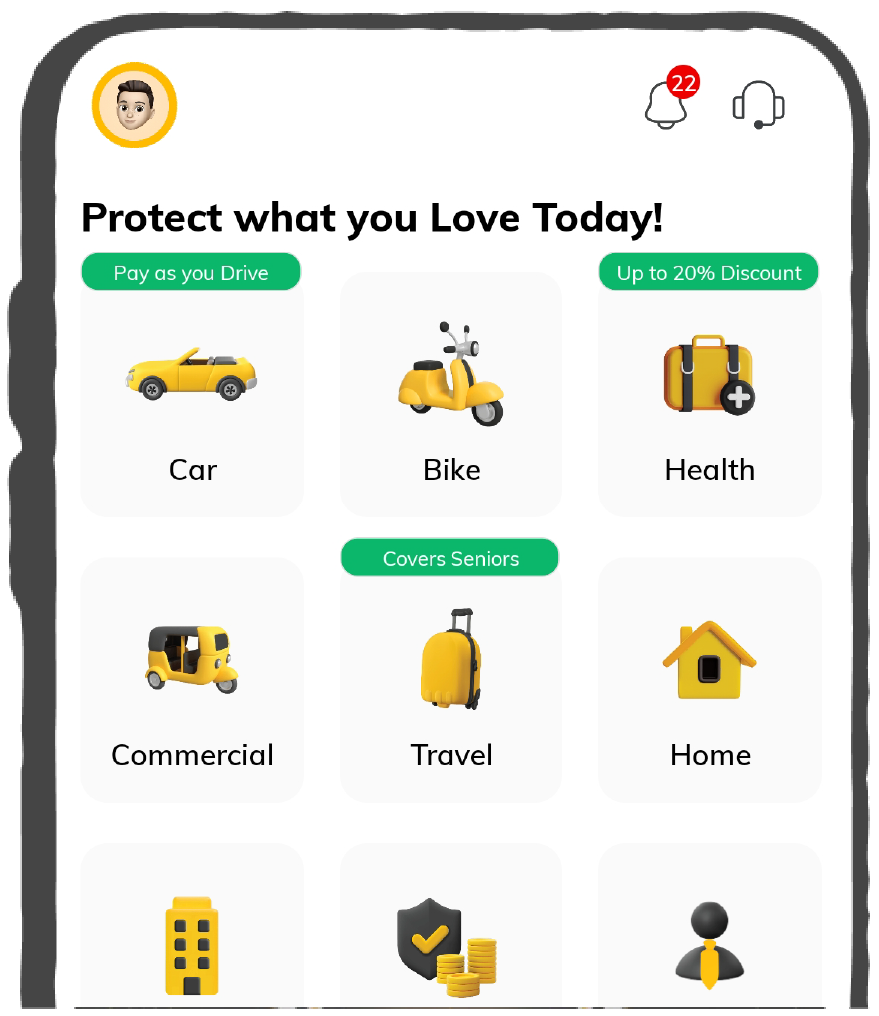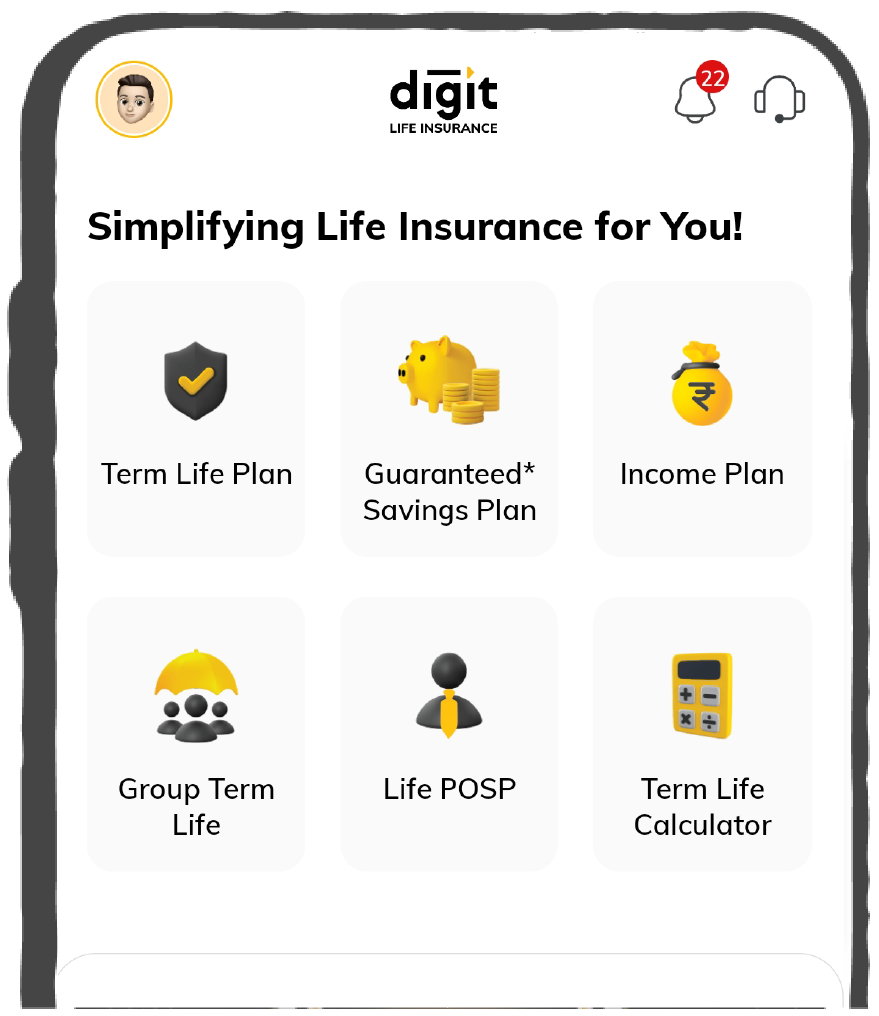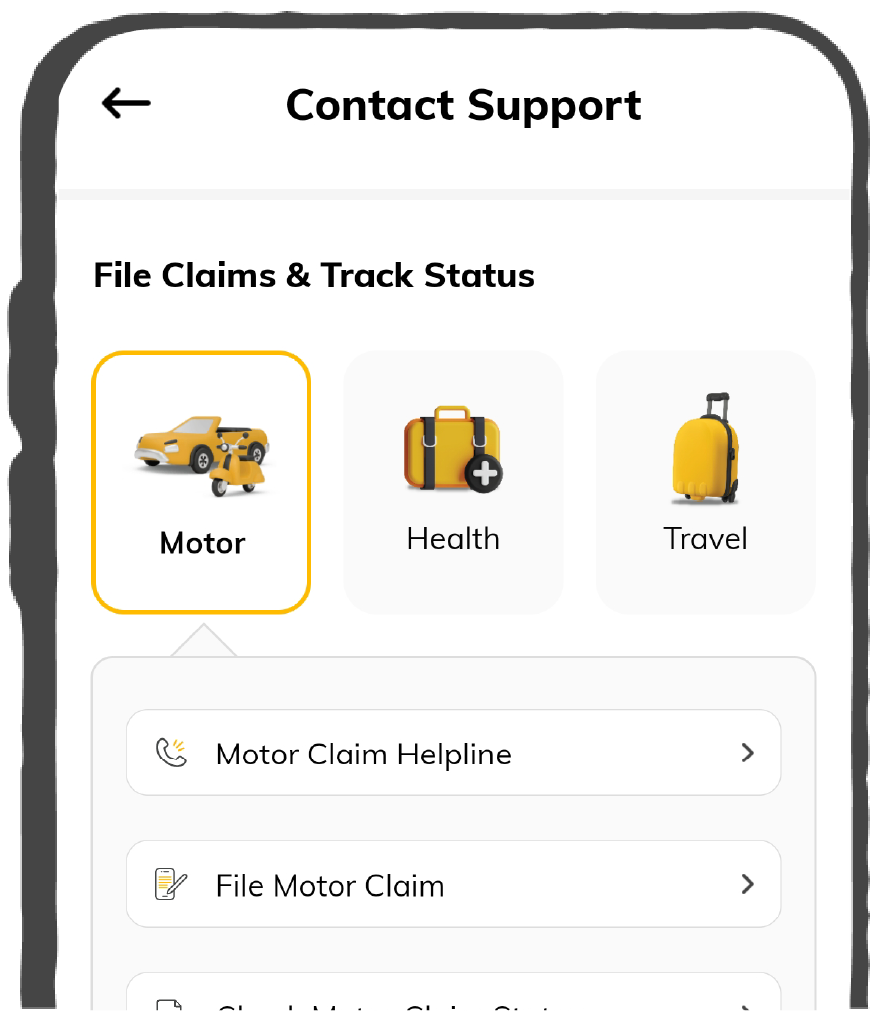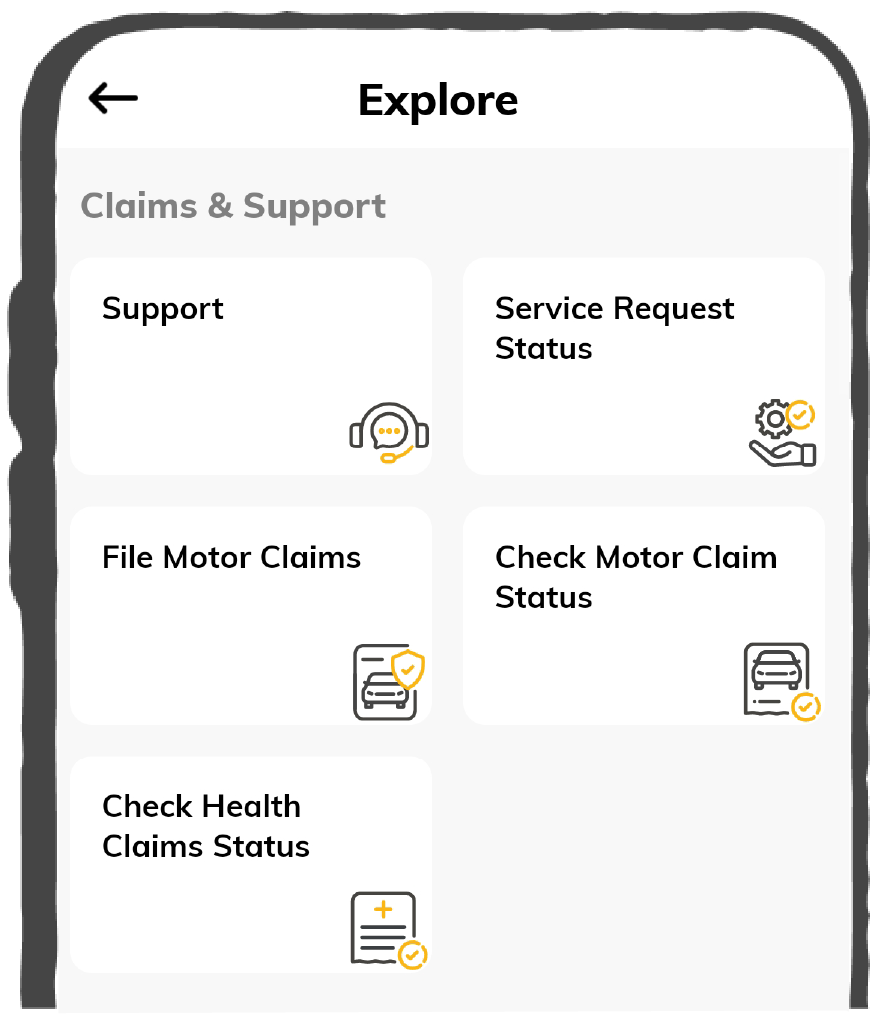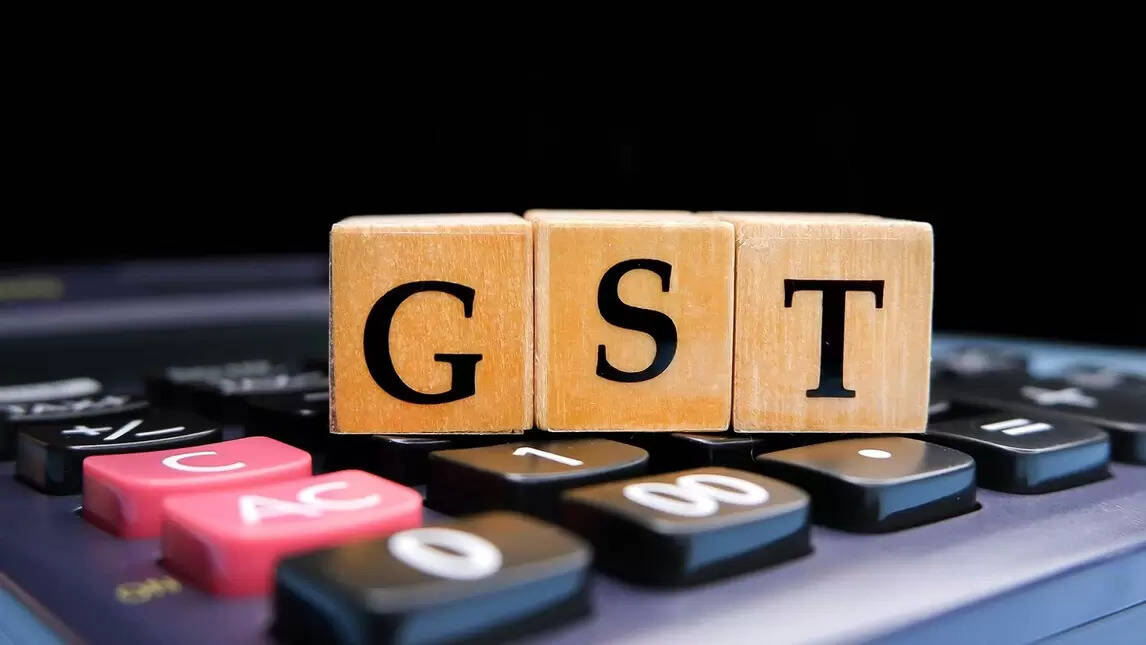For unblocking e-way bills, you can perform any of the three following methods:
[Source]
1. Filing GSTR-3B
If you fall behind on your GST payments, you can unblock your GSTIN by submitting GSTR-3B for the period defaulted. After completing this process, you can generate an e-way bill the next day. You need to follow the steps given below in order to accomplish it:
Step 1: Open the E-Way Bill portal and click on “Search” option. From the drop-down, select “Update Block Status”.
Step 2: Enter your GSTIN and feed in your CAPTCHA code. Click on “Go”.
Step 3: Choose "Update Unblock Status from GST Common Portal" to view the status of the recent filing.
If you are still unable to unblock your GSTIN, you can contact the GST Help Desk to rectify this issue.
2. By a Jurisdictional Officer
You can give a manual representation to the Jurisdictional Officer in case you face any technical error or are in an emergency case. The officer then authenticates and accepts your request to unblock the GSTIN online.
3. Through Online Application in EWB-05
You can also apply for EWB-05 online to unblock your e-way bill. For unblocking, you need to follow the below steps to get away with your e-way bill blocking:
Step 1: Log in to the GST portal by providing your login credentials.
Step 2: On the dashboard, click “Services” and then “User Services”.
Step 3: Next, click on “My Applications”.
Step 4: From the dropdown menu select “Application Type” and choose “Application for unblocking e-way bill”.
Step 5: Click on "New Application" and choose "Expected date for submission of returns of the default periods".
Step 6: Select “Reason of Unblocking by Taxpayer” from the dropdown options.
Step 7: Upload your documents by clicking on "Choose File".
Step 8: Select the verification checkbox at the bottom of the page and the name of the person who signed this application to proceed.
Step 9: You also need to enter the name of the place from where you are filing this application. After filling in the details, click on “Proceed”.
Step 10: A pop-up message will appear. Click “Proceed” again to submit this application.
Step 11: Choose “Submit with EVC” or “Submit with DSC” whichever is applicable from the “Submit Application” menu.
- If you prefer submitting with EVC, you need to enter the OTP sent to the authorised signatory's registered mobile number and email address. Once you enter the OTP, click on “Validate OTP”.
- Alternatively, if you prefer submitting an application with DSC, click on the “Proceed” button and select your certificate. After that, click on the “Sign” button.
Upon completing the above procedure, the system will send a confirmation email and SMS to your registered email ID and mobile number, verifying the successful submission of your application form. You can download the acknowledgement application form.