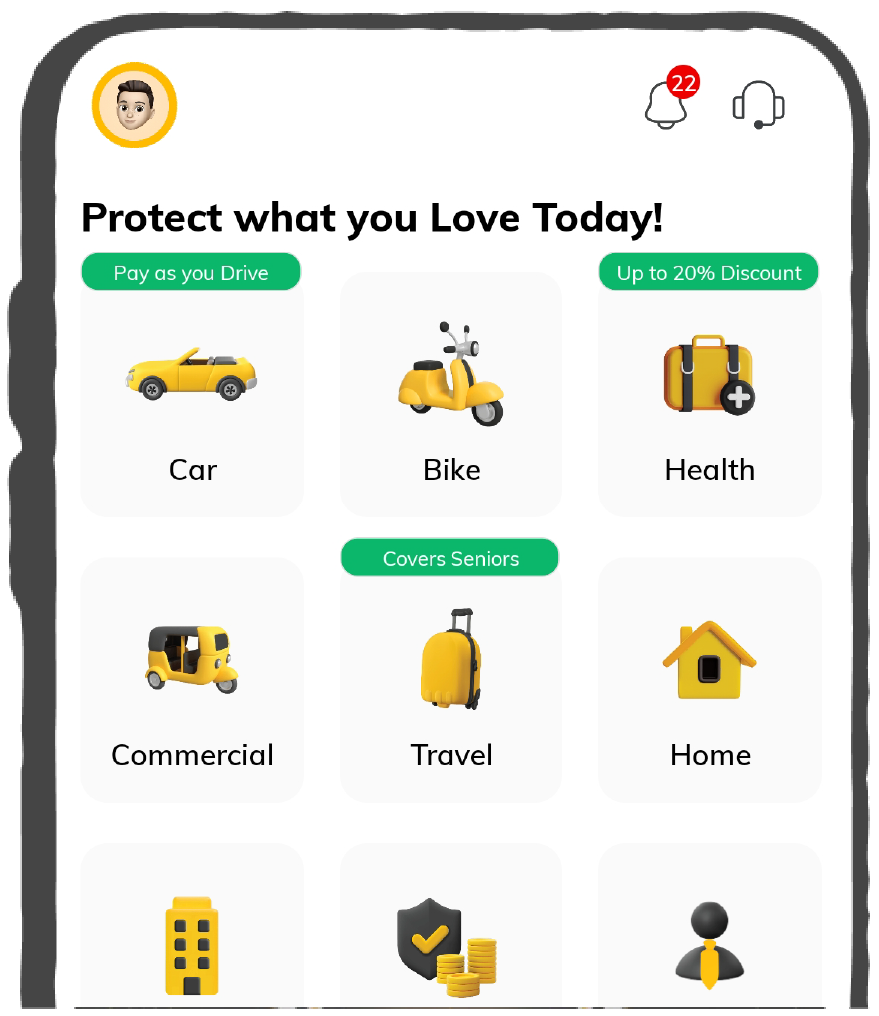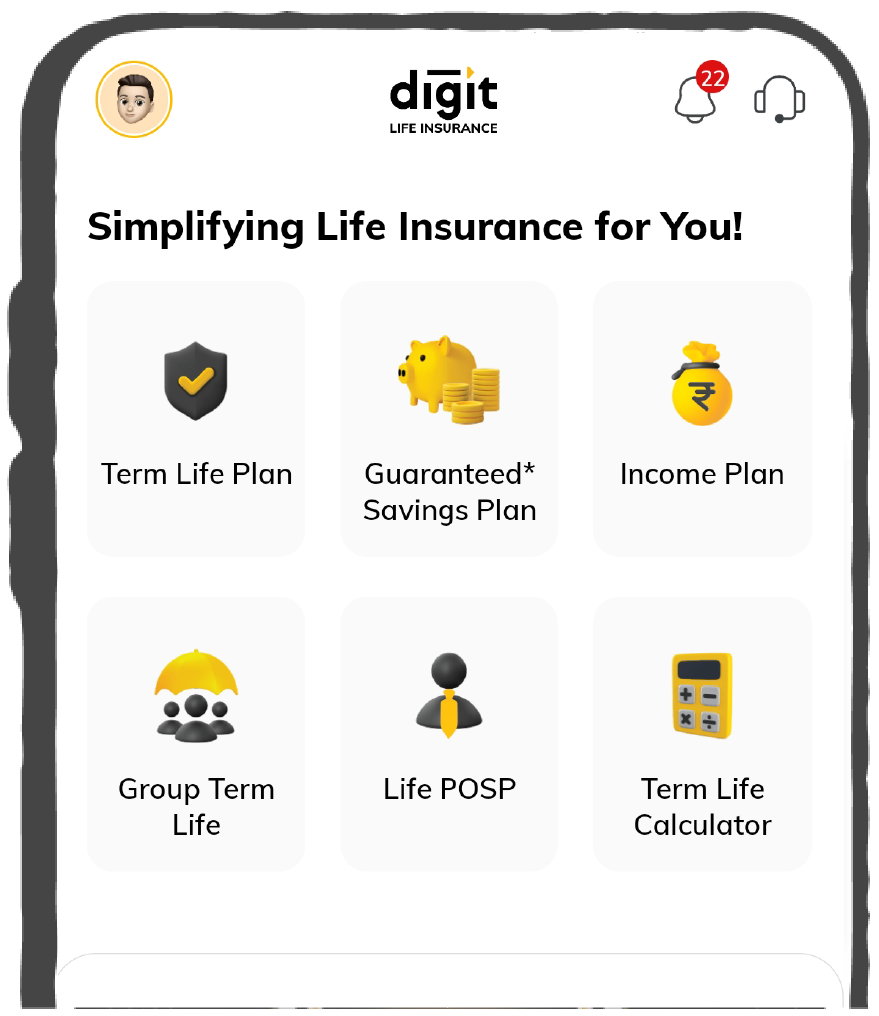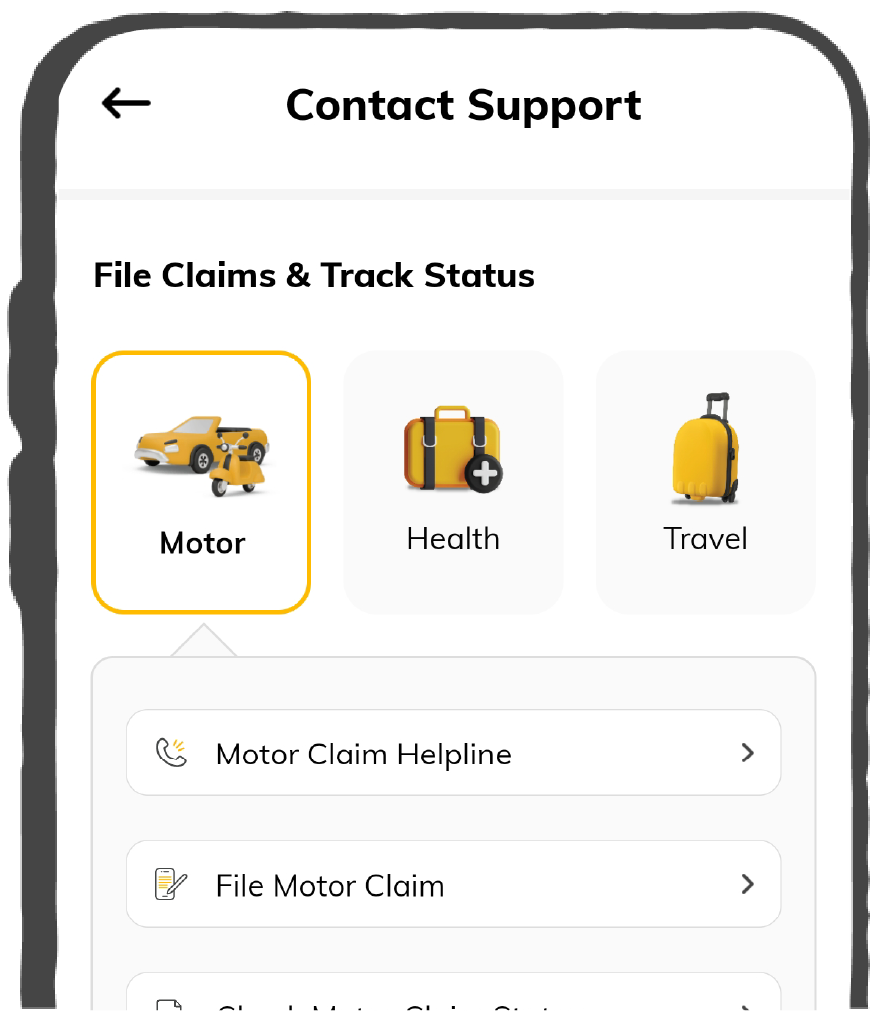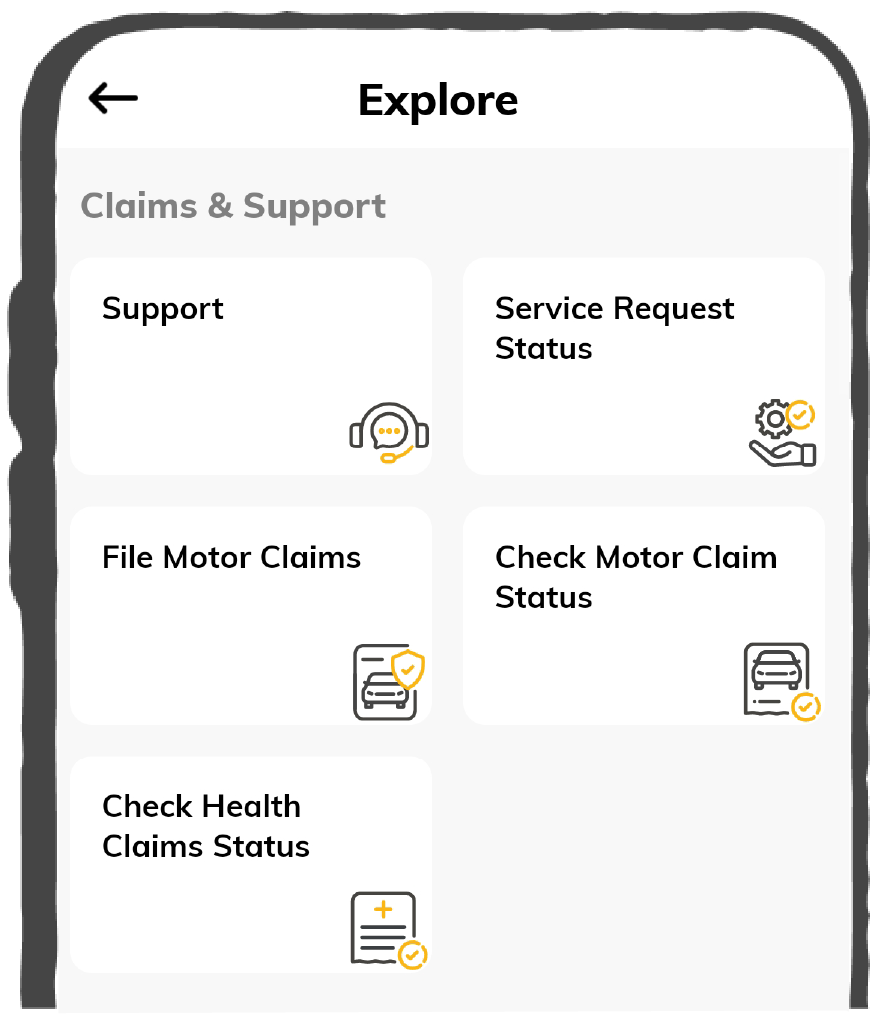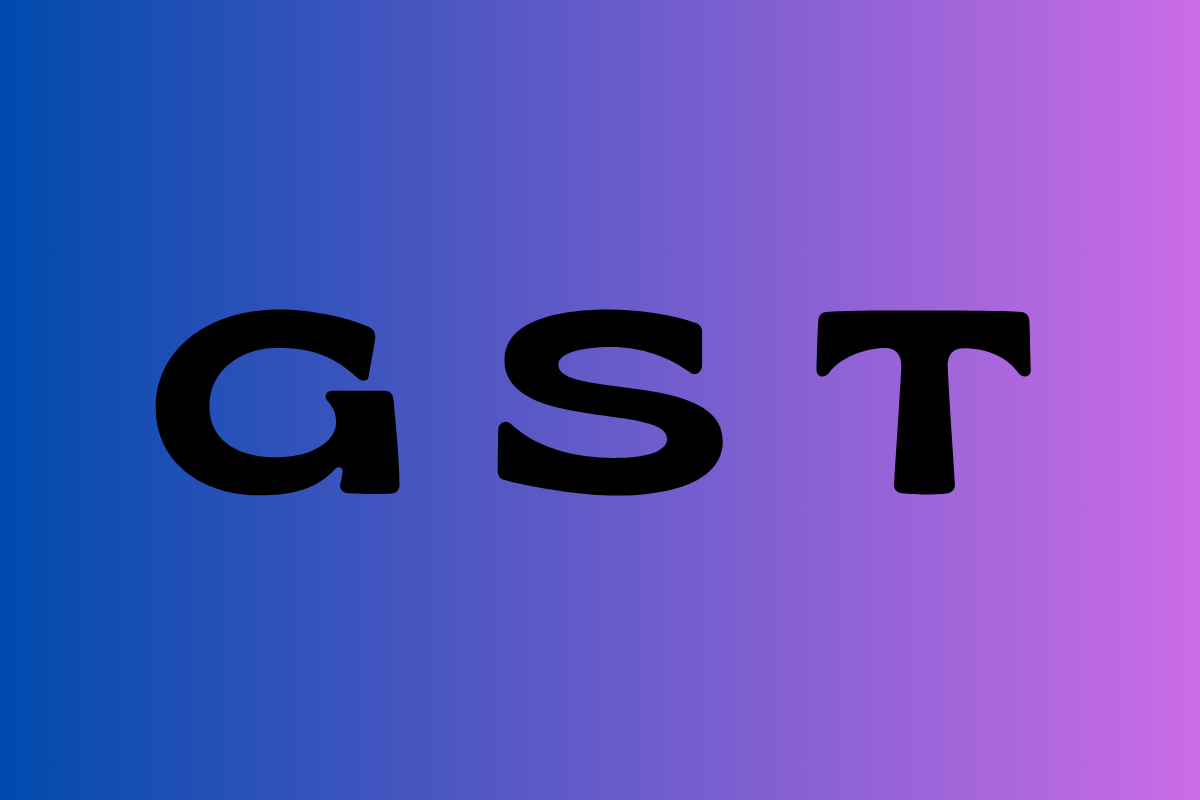Follow this step-by-step guide to file GSTR 5A online successfully:
Step 1: To file this form, visit the GST Portal and log in with your username and password.
Step 2: In this step, navigate to the GST 5A return page and click on ‘Services’ visible at top of the page. Now, select ‘Return’ from its dropdown list.
Step 3: On clicking ‘Return’, an individual will be redirected to the ‘Returns Dashboard’. Here, a taxpayer needs to enter the 'Financial Year' and 'Return Filing Period' or months for which he or she wants to file a return. Upon entering these details, click on ‘Search’ to proceed.
Step 4: A tab will open for ‘Online Information and Database Access or Retrieval', and 'GSTR 5A.’ Here you will get to see your due date. Select ‘Prepare Online'.
On this page, there will be various tiles for entering details. Tile-5 signifies taxable outward supplies prepared for the consumers of India. Tile-5 will fetch the details of ‘Total Taxable Value’ alongside ‘Total Tax Liability’ of all the supplies in the course of a tax period.
Whereas, Tile-5A is for the amendments for taxable outward supplies for non-taxable entities of India. Now, let’s look at these steps to file taxable outward supplies made to non-taxable Indian consumers in Tile-5A.
Step 5: To file for a GST 5A return, select the tab ‘Tile-5A.’
Step 6: Upon clicking on Tile-5A, this page will redirect to a page for entering the list of entries made throughout this tax period. Here, select ‘Financial Year’, ‘Month’ and ‘Place of Supply’ and hit ‘Search’ to proceed further.
Step 7: Select 'Add Details' to attach a missed detail. After that, enter the details of the revised 'Taxable Value' or the correct rate of tax or accurate Tax Amounts and select 'Add' thereon.
Also, note that the place of supply cannot be changed here.
Step 8: Upon selecting ‘Add’, all revised records will be provided. Now, select ‘Save’ to save these records.
However, one can also delete past records from here by selecting a ‘Delete’ icon from the left end of this page.
Step 9: Now, click on ‘Edit’ to alter these details already amended. Then click on ‘Save’ to record these changed details.
Step 10: After that click on ‘Back’. This will redirect you to the landing page of GSTR 5A. The title of 5A for amendments of taxable outward supplies to non-taxable Indian consumers of GST 5A return will display the 'Total Taxable Value’ of the consumer and ‘Total Tax Liability’ along with other amended details.
Step 11: Now select ‘Preview Draft’ to get a preview of a GST-5A return in a PDF draft form.
Before initiating this file, make sure that all your information is accurate. Otherwise, if you initiate filing, these records will freeze for that particular month. Also, you must ensure that the ‘Electronic Cash Ledger’ has enough balance to counterbalance your ‘Tax Liability.’
In case there is an insufficient balance, consider creating a challan at this GST portal before making a payment which will be displayed in the Electronic Cash Ledger. After that, go on to start with the liabilities and file a GST 5A return.
Step 12: Click on ‘Initiate Filing’ to begin filing a GST form.
Step 13: The next page will reflect a summary of your GSTR 5A, which you filed earlier. Now select ‘Confirm & Submit’ to submit this return form.
However, you must ensure there need be no modifications. After you confirm and submit a GST-5A return, your filled inputs will not be changed for that particular tax period.
Step 14: Refresh that page to check the status of the GSTR 5A return if updated as ‘Submitted’ after the submission is done.
By submitting a GSTR 5A return, you will be able to access things like evaluating your interest or other amounts. Also, you can see tax, interest or other payable or paid amounts and Paid at CBEC Portal’ option. Thus, make sure to put all these details carefully and check it should need no changes.
Step 15: In this step, there are 2 scenarios for offset liabilities in the filing procedure:
Scenario 1: The Liabilities of GSTR 5A Not Paid Through the CBEC Portal
If you have not paid a liability of your GSTR 5A return through the CBEC portal, follow these steps:
Step 1: Select Tile-7 to check the details of payable amounts or interests. Press ‘Check Ledger Balance’ to see the balance in ‘Electronic Cash Ledger’ and click on ‘Ok’ afterwards.
Step 2: Now fill in the payable amount in various heads and select ‘Offset Liability’. If a tab opens to show ‘Success’ in that process, click on ‘Close’.
Step 3: The next page will reflect the debit number and offset the liability. Select ‘Back’ and click ‘Preview Draft’ to get a preview of a GSTR 5A draft.
Scenario 2: The Liabilities of GSTR 5A Paid Through CBEC Portal
If you have paid a liability of GSTR 5A through this CBEC portal, there is no need to proceed with net banking for paying the same through cash. Then follow these steps:
Step 1: Select ‘Paid at CBEC Portal’ and click on ‘Yes’ thereafter. Now, enter the ‘Reference No.’ and ‘Date’ of the payment.
Note that a reference number for payment should be within 25 digits and either it will be numeric or alphanumeric. Also, once you submit these details, credit entry will be posted in the ‘Electronic Liability Register’ and you can file a return. After you file a return, CBEC tax authorities may verify if this payment is done.
Step 2: If the credit entry posts successfully, select ‘Close’. You can check the draft of GSTR 5A in PDF form, by clicking on 'Preview Draft'.
GSTR 5A With DSC Or EVC Options
Now, look at these steps for filing GSTR 5A with DSC (Digital Signature Certificates) or EVC (Electronic Verification Code) options. These steps are as follows:
Step 16: Mark the box to approve against a declaration and select your authorised signatory from the Authorised Signatory drop-down box. It will allow two options: ‘File GSTR 5A With DSC’ and ‘File GSTR 5A With EVC.’
Step 17: Select the option accordingly. Then a success message will arrive. Click on ‘Close’ and your GSTR 5A status will update as ‘Filed’.
Step 18: Finally, press ‘Download Filed Form’ to download a filled return in PDF form.
However, DSC authentication is only possible if an authorised signatory possesses a DSC issued with an Indian PAN. Also, an authorised signatory receives an acknowledgement through SMS and e-mail confirmation after filing a GST 5A return.
[Source]