7 Crore+ Customers

Affordable Premium
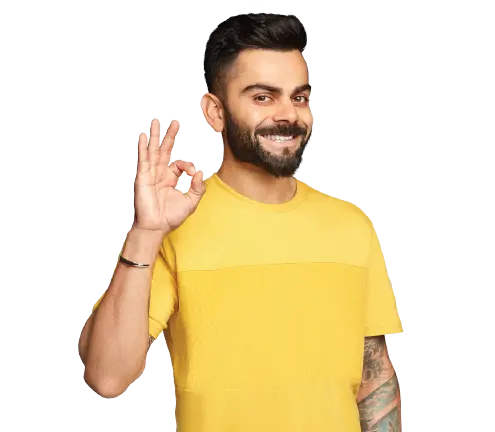
7 Crore+ Customers

Affordable Premium
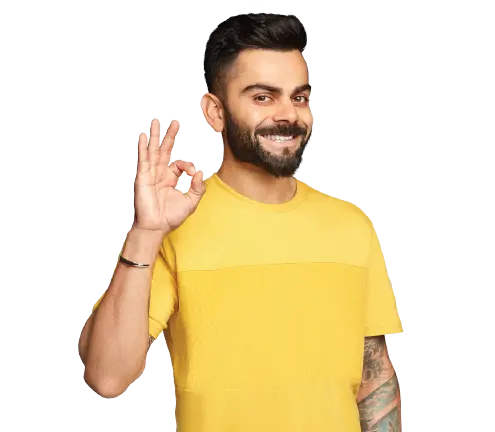
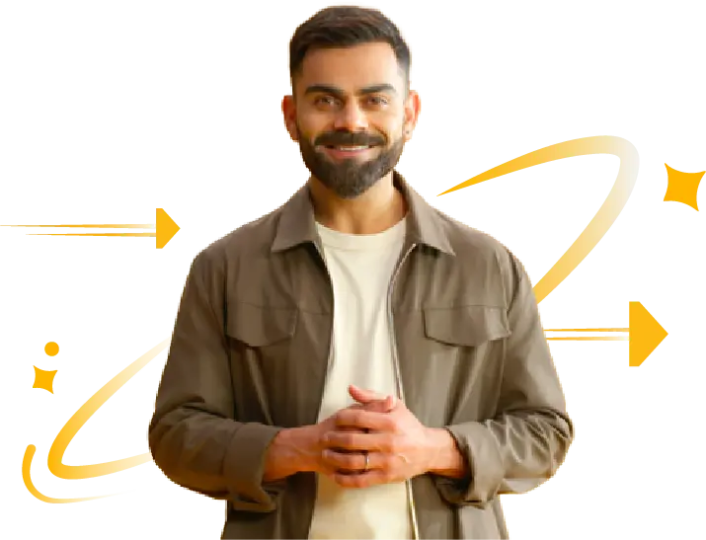
Over the course of time, businesses have erased the borders of nations through the mediums of the internet for providing services across the globe. GSTR 5A is a type of Goods and Services Tax return form in which all the details of income and expenses are generated through the internet.
It is an essential step to make Indian trade and industry thrive domestically and internationally. This article highlights every aspect of this GST form that is crucial for filing this return.
GSTR 5A is a mandatory form that must be filled by every internet service provider and OIDAR or Online Information and Database Access or Retrieval service provider that comes under the GST regime. OIDAR provides several services and serves the recipients without a physical interface through the medium of the internet.
Moreover, OIDAR services have been put under the Reverse Charge Services list under GST. Thus, every registered non-resident taxable person or business entities who enjoy these services of OIDAR are liable on behalf of their supplier.
GSTR 5A form can be better understood through the sections and sub-sections of 7 tables and one sub-table.
There are some prerequisites to be eligible for filing a GSTR 5A return. These prerequisites are as follows:
Follow this step-by-step guide to file GSTR 5A online successfully:
Step 1: To file this form, visit the GST Portal and log in with your username and password.
Step 2: In this step, navigate to the GST 5A return page and click on ‘Services’ visible at top of the page. Now, select ‘Return’ from its dropdown list.
Step 3: On clicking ‘Return’, an individual will be redirected to the ‘Returns Dashboard’. Here, a taxpayer needs to enter the 'Financial Year' and 'Return Filing Period' or months for which he or she wants to file a return. Upon entering these details, click on ‘Search’ to proceed.
Step 4: A tab will open for ‘Online Information and Database Access or Retrieval', and 'GSTR 5A.’ Here you will get to see your due date. Select ‘Prepare Online'.
On this page, there will be various tiles for entering details. Tile-5 signifies taxable outward supplies prepared for the consumers of India. Tile-5 will fetch the details of ‘Total Taxable Value’ alongside ‘Total Tax Liability’ of all the supplies in the course of a tax period.
Whereas, Tile-5A is for the amendments for taxable outward supplies for non-taxable entities of India. Now, let’s look at these steps to file taxable outward supplies made to non-taxable Indian consumers in Tile-5A.
Step 5: To file for a GST 5A return, select the tab ‘Tile-5A.’
Step 6: Upon clicking on Tile-5A, this page will redirect to a page for entering the list of entries made throughout this tax period. Here, select ‘Financial Year’, ‘Month’ and ‘Place of Supply’ and hit ‘Search’ to proceed further.
Step 7: Select 'Add Details' to attach a missed detail. After that, enter the details of the revised 'Taxable Value' or the correct rate of tax or accurate Tax Amounts and select 'Add' thereon.
Also, note that the place of supply cannot be changed here.
Step 8: Upon selecting ‘Add’, all revised records will be provided. Now, select ‘Save’ to save these records.
However, one can also delete past records from here by selecting a ‘Delete’ icon from the left end of this page.
Step 9: Now, click on ‘Edit’ to alter these details already amended. Then click on ‘Save’ to record these changed details.
Step 10: After that click on ‘Back’. This will redirect you to the landing page of GSTR 5A. The title of 5A for amendments of taxable outward supplies to non-taxable Indian consumers of GST 5A return will display the 'Total Taxable Value’ of the consumer and ‘Total Tax Liability’ along with other amended details.
Step 11: Now select ‘Preview Draft’ to get a preview of a GST-5A return in a PDF draft form.
Before initiating this file, make sure that all your information is accurate. Otherwise, if you initiate filing, these records will freeze for that particular month. Also, you must ensure that the ‘Electronic Cash Ledger’ has enough balance to counterbalance your ‘Tax Liability.’
In case there is an insufficient balance, consider creating a challan at this GST portal before making a payment which will be displayed in the Electronic Cash Ledger. After that, go on to start with the liabilities and file a GST 5A return.
Step 12: Click on ‘Initiate Filing’ to begin filing a GST form.
Step 13: The next page will reflect a summary of your GSTR 5A, which you filed earlier. Now select ‘Confirm & Submit’ to submit this return form.
However, you must ensure there need be no modifications. After you confirm and submit a GST-5A return, your filled inputs will not be changed for that particular tax period.
Step 14: Refresh that page to check the status of the GSTR 5A return if updated as ‘Submitted’ after the submission is done.
By submitting a GSTR 5A return, you will be able to access things like evaluating your interest or other amounts. Also, you can see tax, interest or other payable or paid amounts and Paid at CBEC Portal’ option. Thus, make sure to put all these details carefully and check it should need no changes.
Step 15: In this step, there are 2 scenarios for offset liabilities in the filing procedure:
If you have not paid a liability of your GSTR 5A return through the CBEC portal, follow these steps:
Step 1: Select Tile-7 to check the details of payable amounts or interests. Press ‘Check Ledger Balance’ to see the balance in ‘Electronic Cash Ledger’ and click on ‘Ok’ afterwards.
Step 2: Now fill in the payable amount in various heads and select ‘Offset Liability’. If a tab opens to show ‘Success’ in that process, click on ‘Close’.
Step 3: The next page will reflect the debit number and offset the liability. Select ‘Back’ and click ‘Preview Draft’ to get a preview of a GSTR 5A draft.
If you have paid a liability of GSTR 5A through this CBEC portal, there is no need to proceed with net banking for paying the same through cash. Then follow these steps:
Step 1: Select ‘Paid at CBEC Portal’ and click on ‘Yes’ thereafter. Now, enter the ‘Reference No.’ and ‘Date’ of the payment.
Note that a reference number for payment should be within 25 digits and either it will be numeric or alphanumeric. Also, once you submit these details, credit entry will be posted in the ‘Electronic Liability Register’ and you can file a return. After you file a return, CBEC tax authorities may verify if this payment is done.
Step 2: If the credit entry posts successfully, select ‘Close’. You can check the draft of GSTR 5A in PDF form, by clicking on 'Preview Draft'.
Now, look at these steps for filing GSTR 5A with DSC (Digital Signature Certificates) or EVC (Electronic Verification Code) options. These steps are as follows:
Step 16: Mark the box to approve against a declaration and select your authorised signatory from the Authorised Signatory drop-down box. It will allow two options: ‘File GSTR 5A With DSC’ and ‘File GSTR 5A With EVC.’
Step 17: Select the option accordingly. Then a success message will arrive. Click on ‘Close’ and your GSTR 5A status will update as ‘Filed’.
Step 18: Finally, press ‘Download Filed Form’ to download a filled return in PDF form.
However, DSC authentication is only possible if an authorised signatory possesses a DSC issued with an Indian PAN. Also, an authorised signatory receives an acknowledgement through SMS and e-mail confirmation after filing a GST 5A return.
The required details for filing a GSTR 5A return are as follows:
GSTR-5A is a monthly GST return that must be filed by non-resident OIDAR (Online Information and Database Access or Retrieval) service providers supplying digital services to unregistered individuals or entities in India. The due date for filing GSTR-5A is the 20th of the month following the tax period. For example, the return for September 2025 must be filed by October 20, 2025.
Filing is mandatory, even if there are no transactions during the month (i.e., a Nil return must still be submitted). This ensures compliance with Indian GST regulations for cross-border digital services such as streaming, cloud computing, and e-books.
As per the latest provisions of this act, every registered entity to taxable outward supplies must file a GSTR 5A return every month. However, if a taxpayer misses out on a due date of that relevant period, he or she has to pay a late fee as a penalty.
Some of these penalties or consequences that have come into action in the recent taxation regime for taxpayers regarding a GSTR 5A return are as follows:
As per the most recent government notifications, non-resident OIDAR service providers who fail to file GSTR-5A by the due date (20th of the following month) are liable to pay a late fee.
These rates replace the older figures of ₹50 and ₹20 per day, which are now outdated. Additionally, if there is any tax liability, interest is applicable on the overdue amount and must be calculated as per law, typically at 18% per annum, and reported in Table 6 of the GSTR-5A form.
There are several guidelines for taxpayers to act in accordance with filing a GSTR 5A return. These guidelines are as follows:
The government has bought the businesses of Online Information and Database Access or Retrieval (OIDAR) under GST to help them acquire equal opportunities amongst others. Thus, it is essential to understand all these aspects of a GSTR 5A and how to file it for every registered entity under GST (Goods and Service Tax).
No. An OIDAR provider cannot claim any Input Tax Credit or ITC in GSTR 5A.
One can file a GSTR 5A return form from the GST portal after logging in with the proper user ID and password. Apart from this, one can also use third-party applications of Application Software Providers (ASPs).
No, one does not have to make a payment on the GST portal for GSTR 5A return liabilities if already paid from the CBEC portal. In that case, one just has to provide Payment Reference numbers and Dates of the paid taxes before filing this return.
A taxable OIDAR (Online Information and Database Access or Retrieval) services provider files a GSTR 5A return. However, taxable dealers who have no fixed place of residence or business in India or have come to India to make supplies for a short period file GSTR-5.
GSTR 5A consists of details regarding services supplied to Government, unregistered persons or local authorities.