Quick Claim Process

Affordable Premium
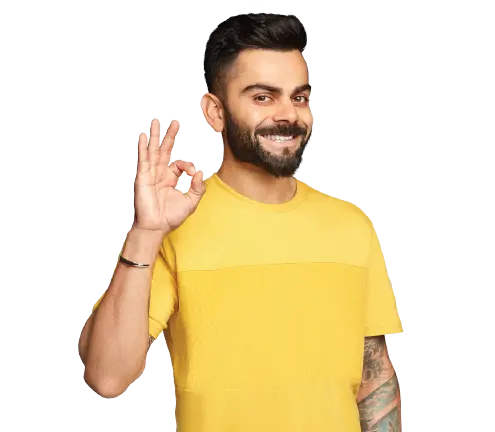
General Insurance
Life Insurance
Claims
Resources

Ever since the Goods and Services Tax (GST) introduction in 2017, there have been significant changes in indirect taxation. As it is a relatively recent development, many still need guidance to be aware of its functioning. For instance, to get benefits from GST, there are numerous forms to fill out, and one such form is the GSTR-2A.
This article addresses questions like "what is GSTR-2A" and how to file the same, along with others.
GSTR-2A is a purchase-related document each registered business has access to. It is auto-generated by the GST portal. When any business seller files GSTR-1 and GSTR-5 forms, the information shared gets captured in GSTR-2A.
Any GST-registered buyer may use the GSTR-2A form to tally and input tax credit details while filing other GST forms. This minimises their chances of making any errors and discrepancies. However, you must know this is a read-only document.
As you know what GSTR-2A means, let us learn how to file a GSTR-2A form online. As mentioned above, this is a read-only document which generates automatically based on the information put in other forms.
None of the businesses has to file it, but they can accept, reject, modify or defer its acceptance if any fault is found in the invoice. Since it is auto-generated, there is no due date. However, in case of modifications or rectifications, businesses may do it via GSTR-2. The due date of this form is between 11-15th of the following month after filing GST returns.
According to the information put in the following GST forms, the GST portal auto-populates GSTR-2A.
It is possible to generate GSTR-2A information in the following cases:
Here are the steps to follow to view the GSTR-2A return form.
Step 1: Go to the official GST portal.
Step 2: Log in with the necessary credentials.
Step 3: On the dashboard, find “Services.”
Step 4: Click "Returns" and then "Return Dashboard."
Step 5: This will lead to the “File Returns” page. Fill in the financial year and “Return Filing Period”, and click on "Search."
Step 6: Now, click on “View” under GSTR-2A.
Step 7: You will redirect to a page showing the GSTR-2A, which is auto-drafted.
Step 8: Click on “Download” on the GSTR-2A button.
Step 9: Then select “Generate EXCEL file to download” or “Generate JSON file to download.” The portal may take up to 20 mins or more to process the request.
Step 10: After processing, below the “Generate EXCEL file to download” button, you can notice a link “Click here to download Excel – File 1”. Click on it to download the GSTR-2A in excel format.
Step 11: If you choose “Generate JSON file to download”, after processing, GSTR-2A is downloaded in the JSON format.
Step 12: After generating the file, the JSON file needs to open in the Returns Offline Tool. This tool is available in the GST portal.
Step 13: Click on the downloaded file to view the information.
One of the interesting facts about GSTR-2A is that it features seven headings per the Government rules. In the following part, we will highlight every detail one needs to put into reporting under GSTR-2A according to different parts:
Since GSTR-2A generates automatically, its primary benefit is providing guidance to people while filing other GST forms. Moreover, it collects data from previously applied forms and provides a chance to rectify any earlier discrepancies.
You now know the details associated with GSTR-2A. As it generates on its own, it is only in the read-only format. Hence there is no requirement for signing off a declaration for the other forms related to GST.
It is possible to get GSTR-2A for a whole year. You have to log in to the portal and select the Returns Dashboard. Followed by the month and year for when you want to download the GSTR-2A. Then click on “Download”.
GSTR-2A is an automated read-only document, which one can only download if one needs it. Hence, it is not mandatory.
After downloading the supplier invoice GSTR-2A from the portal, you can upload the same through Excel.