7 Crore+ Customers

Affordable Premium
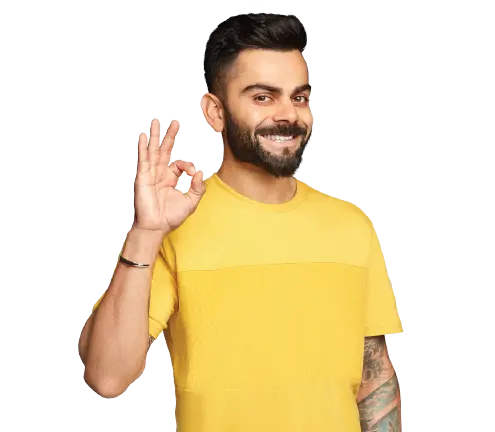
7 Crore+ Customers

Affordable Premium
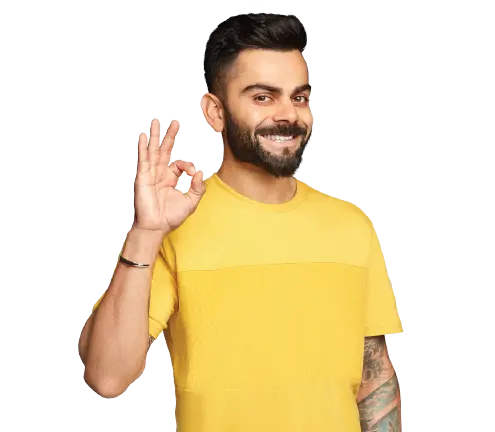
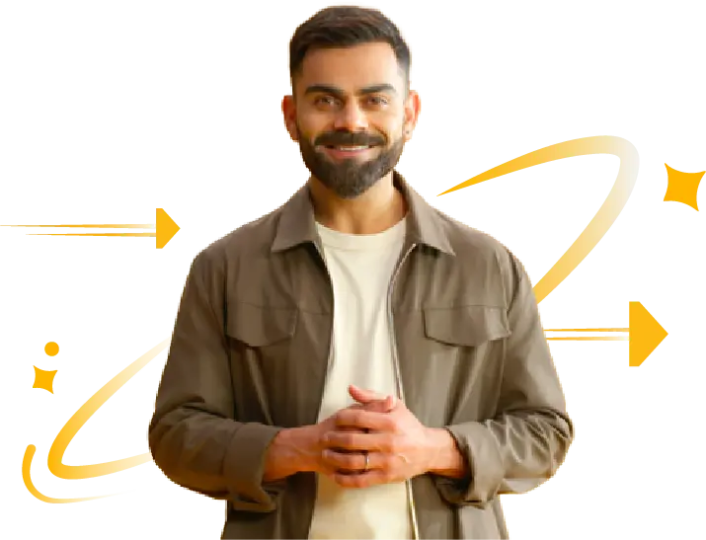
Every individual who has the Unique Identity Number or UIN must provide details of inward supplies to receive refunds under Goods and Services Tax through GSTR 11 return. However, it is mandatory to go through the correct steps and provide additional documents while filing the same.
Navigate through this article to understand all about GSTR 11, the information contained in the same, the penalties associated and other important aspects.
GSTR 11 is a statement or document that every registered person or organisation who receives a Unique Identification Number, requires to file. They need to file it only during those months when they buy items for their use as they get tax refunds/credits on their purchases.
Depending on GSTR 11 return filing, the government will process GST refunds. Furthermore, while filing this document you must know all the sections that it contains. Here is the format of GSTR 11 in detail:
Now, let us get into the details of eligibility to file the GSTR 11 document.
People who receive UIN can only file this document. A Unique Identification Number is a certain classification that the government makes for foreign diplomatic missions and embassies that are not liable to pay taxes in India. The main reason to issue UIN is the amount of tax taken from an individual or a person holding this number is refunded back individually. Therefore, to claim this refund of GST, they file GSTR 11.
Here are the organisations that can apply for UIN:
All these people/organisations mentioned above must apply for UIN.
All taxpayers need to follow the below hassle-free procedure while they file GSTR 11:
Step 1: Firstly, you need to visit the official GST portal to apply for form GSTR 11.
Step 2: Log in to access your username and password page. For this, you must enter your correct ‘Username’ and ‘Password’ details. Enter the captcha in the necessary field and click ‘Login’.
Step 3: Now, on the home page, move to the ‘Service’ tab, and tap on 'Returns.’ Thus, you will be able to view the 'Returns Dashboard' on its Home Page. As you click on this option, you will see a page of lists containing all filed returns.
Step 4: Now, select the return filing ‘Month’ > ‘Period’ > ‘Financial Year’ from its drop-down list.
Step 5: Click on 'Search' and the GSTR 11 section.
Step 6: Next, tap on 'Prepare Online' if you are willing to file these returns making necessary entries through the GST portal.
Step 7: Now, click on the respective areas to check and enter all details of all received invoices along with debit and credit notes.
Step 8: You have to click on ‘Details of Invoices Received’ to enter details of the taxable inward supplies that the government receives from registered taxpayers.
Step 9: As you click on ‘Details of Invoices Received’, it displays a summary of the page. Here, you need to click on ‘Add Details’.
Step 10: It will now display 'Add Invoice' to you. So, add the GSTIN of only normal taxpayers or non-resident taxpayers in the Supplier GSTIN section.
Step 11: Enter all other details related to your invoice, including invoice number, date, and value of your total invoice.
Step 12: In case this place of supply or POS of goods and services is in the same state as the supplier, you need to enter details of the taxable value of goods and services along with the cess amount.
Step 13: Click on ‘Save’ to safe-keep the invoice details that you enter for future use.
As the value of tax fields is auto-populated depending on values you enter the tax rates and values. However, you need to fill in the cess filed by a UIN holder.
Step 14: If the point of supply of goods and services is located in a different state than that of a supplier, a UIN holder must fill in details about his/her taxable value of goods and services and the amount of cess in its respective fields.
Step 15: Do not forget to save the invoice details that you enter by tapping on 'Save'.
Step 16: Depending on the values you enter in the tax rates and taxable values; the value of tax fields auto-populates. However, the cess field is not auto-populated and a taxpayer needs to enter it correctly.
Step 17: It will direct you to the previous page where you will view a message that the process is successful.
Step 18: If you require you can edit/delete the invoices that you have added under ‘Actions’.
Step 19: Click on the ‘Back’ option if you want to go back to the GSTR 11 page.
Step 20: It will direct you to a GSTR 11 landing page and all details of debit and credit notes that you receive will display in several notes you add. Also, it will display the total value, amount of tax, and taxable respectively. The total taxable value and tax amount are the net value of debit and credit notes.
GSTR 11 under GST allows you to preview GSTR 11 too, through the following steps:
Step 21: As you enter details, click on 'Preview' and you can download the draft summary of the page by clicking on it.
Step 22: It generates the PDF file with a watermark of your draft since it is still due to submit.
Step 23: You have to select the ‘Declaration’ box and tap on ‘File return’.
Step 24: You can see a message displaying your tax declaration amount that would be posted as a refund amount under RFD-10 State-wise. This amount is non-editable on the higher side, so to proceed to File select Yes. Also, after filing this return no changes will be allowed. To proceed, you have to click on 'Yes'.
Step 25: As it displays the 'Returns Filing for GSTR11' page, tick on its 'Declaration checkbox.'
Step 26: Select the authorised signatory section, in the respective 'Authorised Signatory' drop-down list. This will enable the two options, namely 'File with DSC or Digital Signature' or ‘File with EVC’.
Step 27: If you are using a DSC, you must select the registered DSC from the emSigner pop-up screen and then proceed further from there.
By Using EVC Option
Step 28: You must enter the OTP that you receive and then click on ‘Validate OTP’.
Step 29: It will display a prompt to confirm your action, and you must tap on ‘Proceed’ to move forward.
Step 30: As you successfully file an application for cancellation of registration, your system will generate an ARN and display a confirmation message. With that, the status of the GSTR 11 returns changes to 'Filed'. If you want to generate a GST RFD-10 application form for the same quarter for which you file Form GSTR 11, then click on "Generate RFD-10".
All UIN holders must file Form GSTR 11 quarterly and upon completion of that month. However, the due date for filing this document is before the 28th of next month.
An example will make the instance clearer. Suppose a US embassy paid GST of ₹ 40,000 on food, hotel, and other things during their stay in India for August 2017. Then, they must file a GSTR 11 return by 28th September 2017. Then they can claim a refund of the taxes that they paid during their stay in India.
There are several amendments to GSTR 11 that every taxpayer must keep in mind before filing this necessary and crucial document online. Here they are in detail below:
Besides knowing amendments, you must know about several benefits of GSTR 11 as you file it.
Here are some of the rules and guidelines of GSTR 11 that have been amended recently:
Rule 21: GSTIN can be cancelled if the outward supplies reported in the GSTR-1 exceeds in GSTR-3B for the same tax period.
Rule 21A(2A): If there are major differences between GSTR-3B & 1 or between GSTR-3B & 2B, the taxpayer’s GSTIN might be suspended.
Rule 59(5): One cannot file GSTR-1 for the current tax period under the following circumstances:
Rule 138E: One cannot generate an e-way bill with a suspended GST registration or cancelled GSTIN.
Any delay in filing GSTR 11 can lead to penalty and fines. Taxpayers will be charged interest of 11% annually on the entirety of the outstanding tax amount. Moreover, they have to pay a late fee of ₹200 per day, including ₹100 for SGST and ₹100 for CGST.
There are several benefits of filing GSTR 11, here they are below:
However, if you fail to furnish GSTR 11 within the due date you have to pay heavy penalties and fines.
A taxpayer might have to pay an interest of 11% annually on their outstanding tax amount. Moreover, your late fee adds up to ₹ 200 per day where ₹ 100 is State Goods and Service Tax and ₹ 100 falls under Central Goods and Service Tax.
So, now that you have a complete idea about GSTR 11, start with the procedure by following the above steps to file it. Also, consider the other necessary details to avoid any mistakes. Also, ensure to file this essential document within the due date to avoid penalties. Additionally, if you require assistance to file this document, do not hesitate to seek help from a professional. This will help you make the entire process easy and quick.
You must file GSTR 11 if you are a diplomat, a foreign embassy, or on a diplomatic mission and have paid GST on goods and services for your consumption in any hotel or place during your stay.
It depends on how frequently you are paying GST on services and goods that you opted for your own consumption. However, keep in mind the due date to avoid any unnecessary disruptions.
To file this document, you must be a foreign embassy or a diplomatic entity and must have a UIN. You need to file a return for those months only during which you purchased goods and services for your own consumption.
Yes. Taxpayers can preview the information filled in the form GSTR 11 before submitting it through the previewing option. Moreover, in case of any mistake, you can also edit it as it has not been submitted. After submitting, it is not possible to edit.