7 Crore+ Customers

Affordable Premium
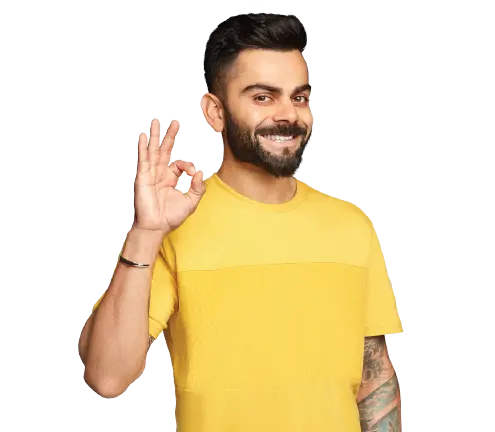
General Insurance
Life Insurance
Claims
Resources
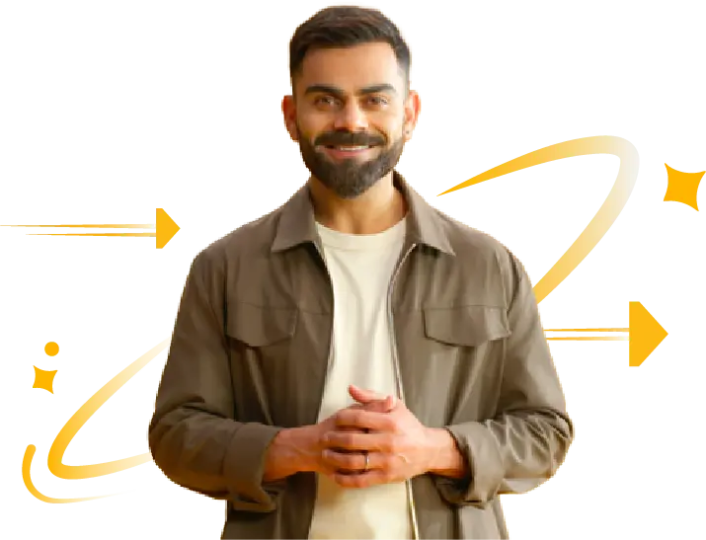
The government introduced the e-Way Bill system to simplify the GST compliance method. However, a user can register on the official portal of the e-Way Bill portal with their GST Number – GSTIN. In this regard, there are also multiple types of users on this EWB portal, like recipients, suppliers, or transporters.
However, regardless of the user, they must create a mandatory account on the EWB portal. After that, you have to login to the e-Way bill system to generate the Bill.
From 1 April 2025, Two-Factor Authentication (2FA / MFA) is mandatory for login to the e-Way Bill Portal.
An e-Way bill or Electronic Way bill is used for the movement of goods. This Bill can be generated on the e-Way Bill Portal.
A person registered under GST must generate an e-Way Bill if the value of goods exceeds ₹ 50,000 per invoice/consignment or in aggregate per conveyance. The older simplified line “less than ₹ 50,000 does not require” has been replaced with this aggregation rule.
In special cases (like interstate movement for job work or handicraft goods), e-Way Bill is mandatory even if the value is below ₹ 50,000.
Goods under Chapter 71 (gold, silver, precious stones, jewellery etc.) are exempt from e-Way Bill requirement (except imitation jewellery - HSN 7117). Also, voluntary generation of e-Way Bills for these goods is no longer allowed.
After generating the e-Way Bill, the EBN is provided and is available for transporters, recipients, and suppliers.
There are only two prerequisites for e-Way bill login. These include the GSTIN of the registered transporter/taxpayer. Also, you will need your registered mobile number that is registered with the GST system.
The steps for e-Way bill system login from the e-Way Bill Portal are as follows:
Step 1: Visit the official website of the EWB portal.
Step 2: Enter the login details. Enter your username and password in the required box.
Step 3: Then enter the captcha and click on ‘Login’ to log in for the e-Way Bill.
Regardless, if you still need to register, you can also do it through the official website.
A step-by-step guide on the registration process on the e-Way Bill portal is as follows:
Step 1: Visit the official portal of the e-Way Bill.
Step 2: Click on ‘Registration’ at the top dashboard and then click on ‘e-Way Bill Registration.
Step 3: After that, enter the GSTIN number and provide the 'Captcha’. Then click ‘Go’.
Step 4: Generate an OTP and then verify it on the next screen.
You will notice that the details you provided are already auto-filled. However, if you encounter any incorrect details, you can correct those at 'Update from GST Common Portal. After this process, you can generate OTP and verify it accordingly.
Step 5: Then, enter your User ID, and secure your account with a strong password.
An e-Way Bill is primarily necessary for three types of individuals:
Hence, an e-Way bill is essential to the documentation if you are into transportation. Also, in this regard, there might be a few cases where you don't need to login to the e-Way bill system to generate the Bill. For example, goods that are transported under the supervision of customs or under customs seal are excluded.
The e-Way Bill system continues to be a critical part of GST compliance in India, but several new updates in 2025 have made the process more secure and streamlined. With mandatory 2FA/MFA from April 2025, document age restrictions (180 days), and a validity cap of 360 days, businesses and transporters need to carefully plan their compliance to avoid penalties.
If you forgot your username and password, you can click on the 'Forgot Username' and 'Forgot Password' facilities on the website.
No. You can transport goods to and from Nepal and Bhutan without an e-Way Bill.
Yes. You can download your e-way bill by visiting the official portal, clicking on “Quick-Actions-Menu”, clicking on “Download-a-Report”, selecting “e-way-Bill-Report”, adjusting the date range and finally clicking on the “Download” option.