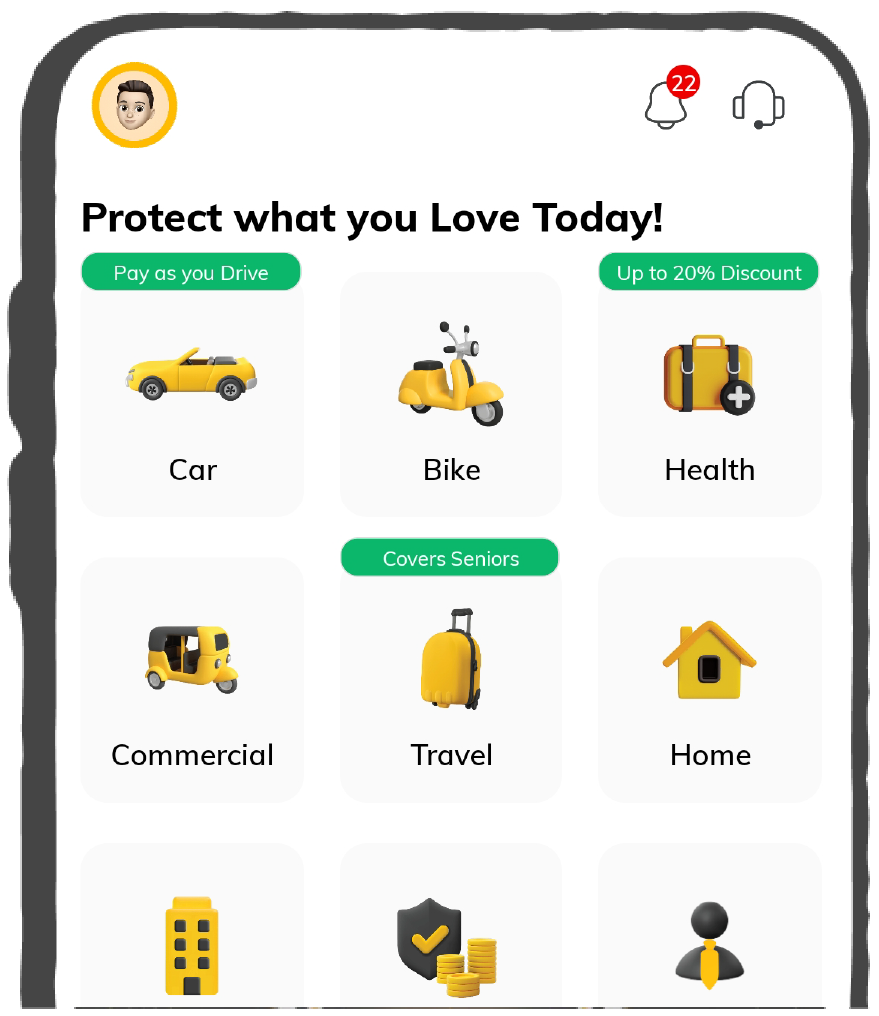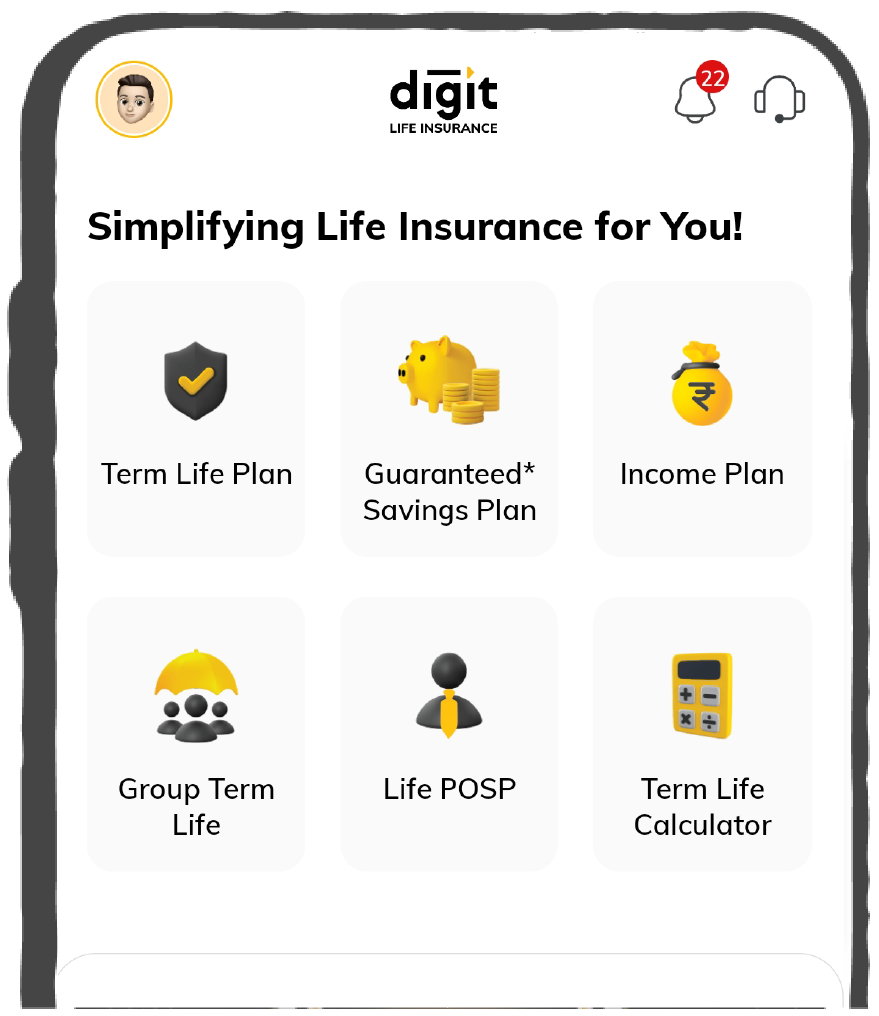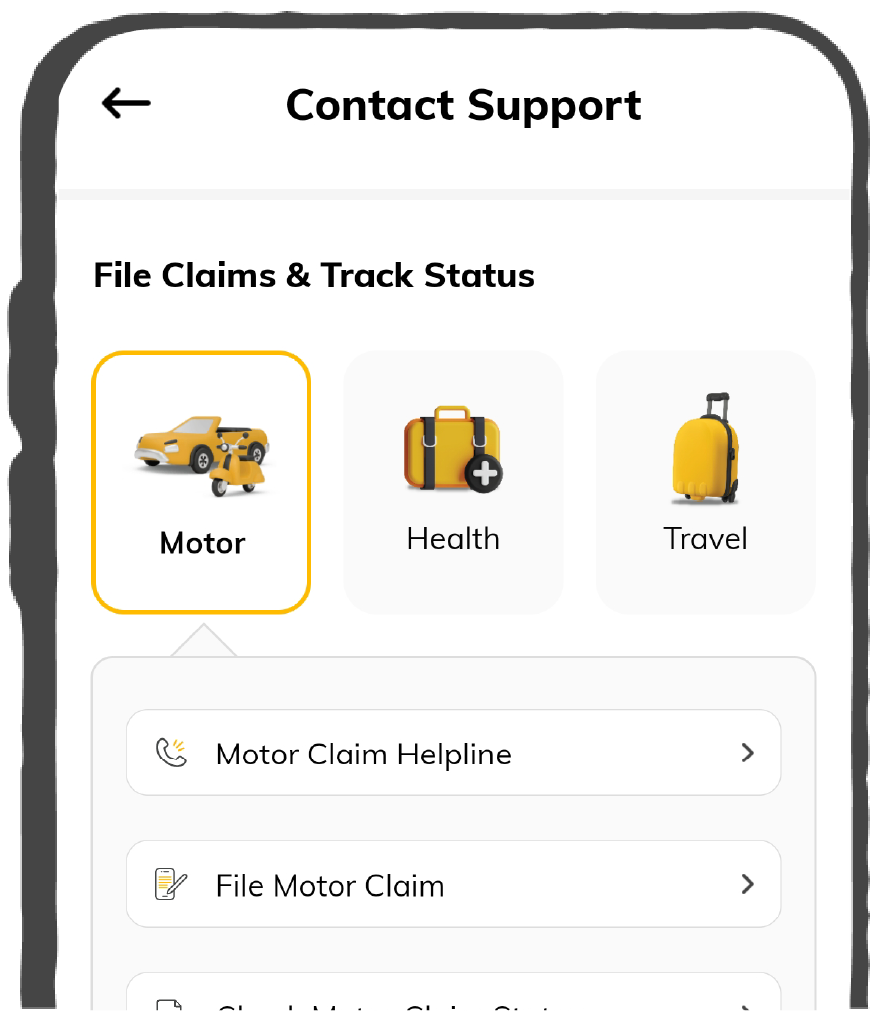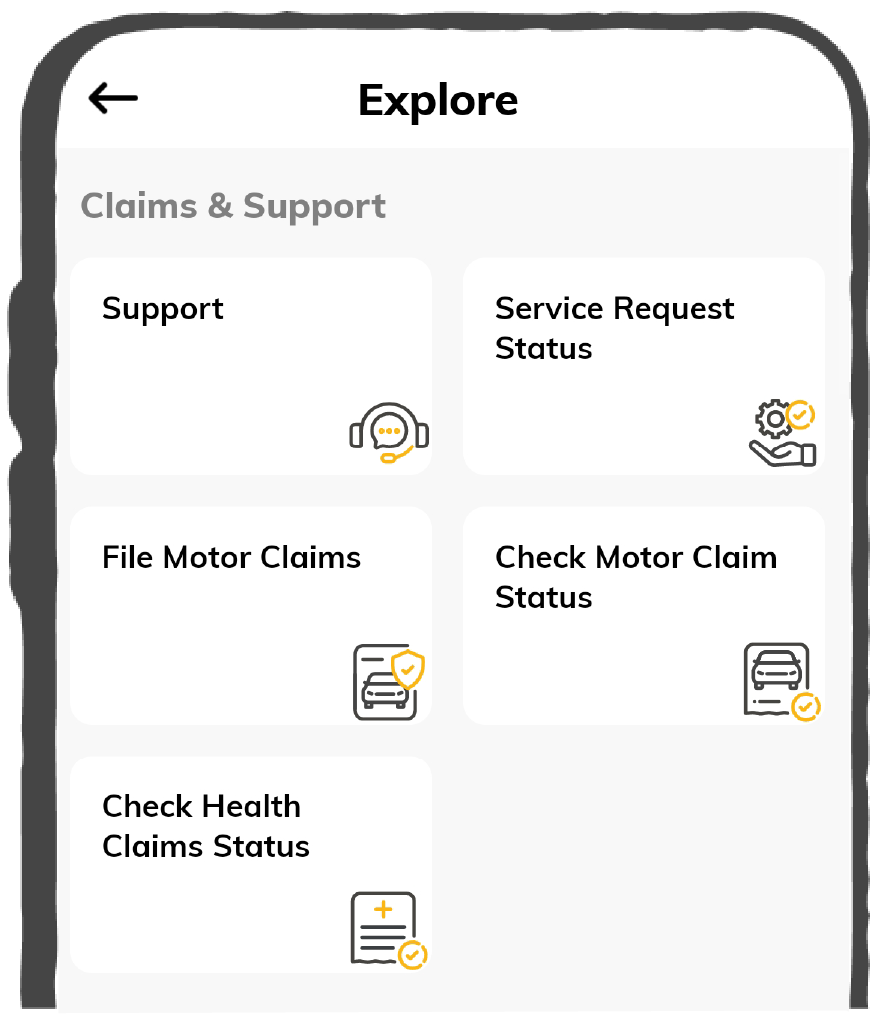Quick Claim Process

Affordable Premium
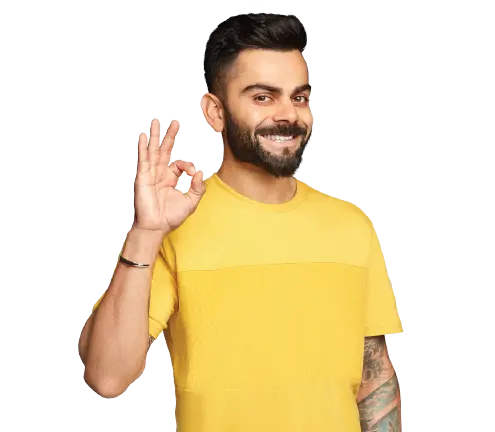

How to Upload Documents on DigiLocker: A Complete Guide
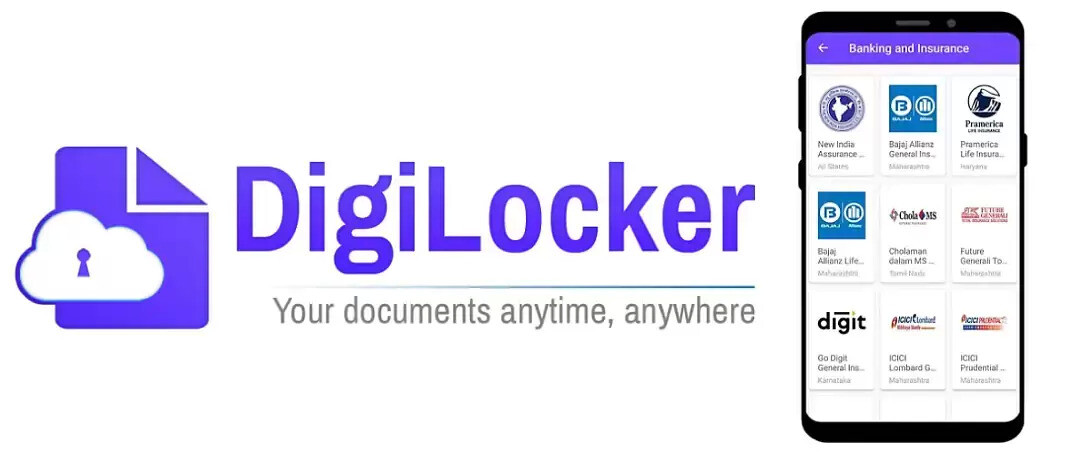
DigiLocker is a cloud-based app launched by the Government of India so that Indian citizens can store their official and personal documents securely in a digital form. It includes a driving license, Aadhaar card, PAN card, registration certificates, educational certificates, etc.
However, people must know the correct way to upload documents on a DigiLocker. Navigate through this write-up to have an idea about how to upload documents on DigiLocker and what the benefits are to doing so.
What are the Steps to Upload Documents in DigiLocker?
DigiLocker app is linked to your Aadhaar number and allows you 1GB of cloud storage so that you can store your necessary documents. You can also access your documents anytime you want to. All these digitised documents are considered to be at par with the original ones. They are accepted by government agencies and departments.
Here is a step-by-step guide to help you how to upload documents in DigiLocker :
Upload Documents via the Website
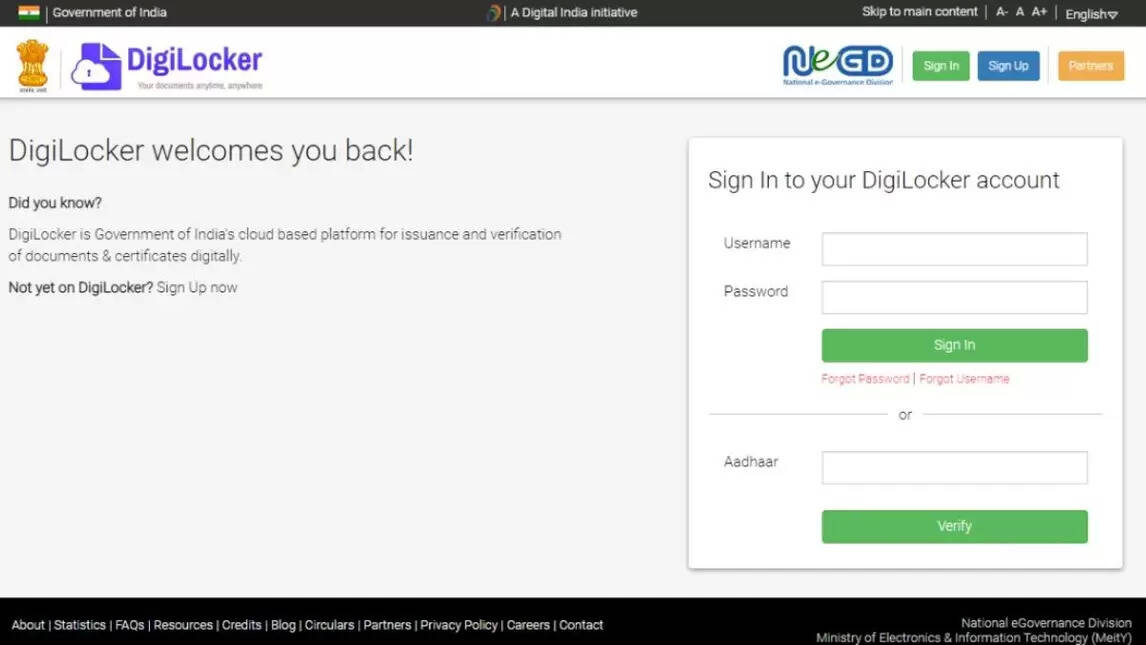
Step 1: Go to the DigiLocker website and tap on the ‘Sign up’ section in the top right section.
Step 2: You will be required to enter your full name, date of birth, gender, mobile number, email ID and Aadhaar number and set a 6-digit PIN as your password.
Step 3: Click on 'Submit’.
Step 4: You will then receive an OTP on your registered number, which you need to enter and then click on ‘Submit’.
Step 5: Now, you need to enter a username. Next, tap on ‘Submit’ when it is done to create your account.
Step 6: This will take you to your DigiLocker homepage, where you will find a ‘DigiLocker’ homepage section. Now, click on the ‘Uploaded Documents’ option on the left side.
Step 7: Click on ‘Upload’ from your computer and tap on the ‘Open’ option. Select multiple files you need to upload.
Step 6: You will find these documents in the 'Uploaded Document’ section. However, you can also select a document type for the files you have uploaded.
In that case, you will find a 'Select Document Type' option in front of these files. Click on it, and you will see a list of present types of documents that you can use to upload. These include: the electricity bill, integrated certificate, identification certificate, dependency certificate and many others.
Upload Documents via App
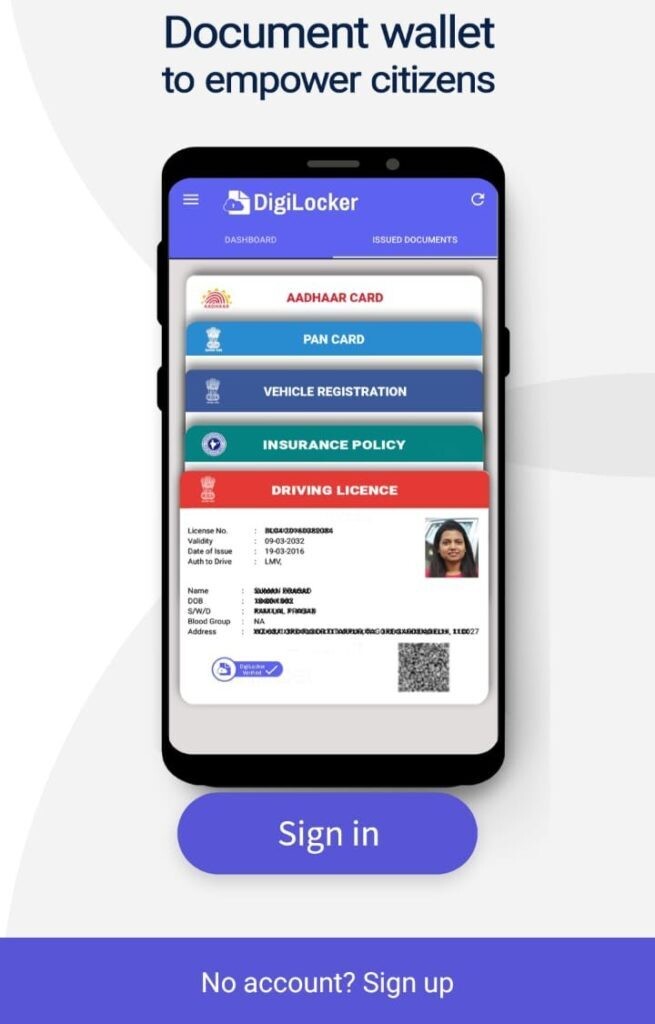
The step-by-step guide to uploading documents on DigiLocker through a mobile app is as follows:
Step 1: Sign in to your DigiLocker app on your mobile.
Step 2: This opens to a ‘Dashboard’ option where you can see a menu on the top left section.
Step 3: Select the ‘Upload Documents’ section next to the menu button. The app will ask you to give access to your files.
Step 4: Now, select documents and files from other apps where you have stored them on your mobile and upload them accordingly.
Step 5: As you select the ‘Files’ option, it will take you to the exact storage in the app, from where you can navigate to where exactly your file is and then tap to upload it.
Your documents get uploaded easily.
What Are the Types of Document Option Available on DigiLocker?
DigiLocker has uploaded documents and issued the documents option. Their details are:
- Issued Documents: These are e-Documents that government agencies issue to you directly from an original source. You will find these documents stored and saved as URLs and links in the segment of the issued document.
- Uploaded Documents: As the name defines, these are documents that you upload to your DigiLocker account. These include .pdf, .jpeg, and .png files that are under 10MB in size.
What Are the Different Types of Documents to Upload on DigiLocker?
The four types of documents you can upload on DigiLocker include the following:
- Digital Driving Licence: According to the government, DigiLocker has ventured with the 'Ministry of Road Transport and Highways'. This is to make digital Driving Licence (DL) and Vehicle Registration Certificate (RC) available to Indian citizens. Under this venture, DigiLocker can directly integrate with the national database of driving licences and vehicle registration (National Register) across India.
- Digital Aadhaar Card: DigiLocker has also ventured with UIDAI to help Indian citizens access their digital Aadhaar card numbers. The digital Aadhaar in the DigiLocker app is similar to e-Aadhaar and is issued by the Unique Identification Authority of India or UIDAI (an issuer of digital Aadhaar in this app).
- Permanent Account Number: Users can also upload their Permanent Account Number or PAN on the DigiLocker app. Besides, subscribers can also access their PAN verification record with the help of DigiLocker, from the Income Tax Department.
- Digital Version of Marksheets: This unique cloud-based app has ventured with the Central Board of Secondary Education to provide students with digital versions of their mark sheets. This app allows access to digital mark sheets to every CBSE student who is either registered or not registered with the board.
Additional Documents on DigiLocker App
Besides the above, you can also get several additional certificates and documents issued in your DigiLocker account from many government institutions. Some of the issuers providing valid documents through DigiLocker are as follows:
- e-Subscription Voucher for LPG connections from the Ministry of Petroleum and Natural Gas(IOCL), Bharat Petroleum Corporation Limited (BPCL) AND Hindustan Petroleum Corporation Limited (HPCL).
- Birth, income, caste certificates, etc., from Greater Chennai Corporation and e-District Uttar Pradesh.
- Jharkhand PDS Certificates from the Department of Food, Public Distribution & Consumer Affairs (PDS).
- Ration cards for Haryana from Food and Supplies Department.
- National Digital Literacy Mission certificates from the National Institute of Electronics & Information Technology, New Delhi.
- Industrial Training Institute certificates from the Ministry of Skill Development And Entrepreneurship.
- General Provident Fund Statement from Govt. Employees of Jharkhand for Directorate of Provident Fund (GPF), Ranchi.
- Dependency Certificates from Department of Sainik Welfare, Govt. of Pondicherry.
- NeGD Training Certificates from National e-Governance Division.
- Income, caste, marriage certificates, etc., from e-District Delhi.
- Insurance policy documents from New India Assurance Co. Ltd.
Now that you know the different types of documents and how to add the documents in DigiLocker, let us find out what are the benefits of uploading these documents.
What Are the Benefits of Uploading Documents on DigiLocker?
There are several benefits of uploading documents on DigiLocker, as it facilitates paperless governance in India
Customer Benefits
The introduction of DigiLocker will initiate several benefits to the users. These include:
- Reduce Maintenance Cost: DigiLocker will initiate a reduction in cost of maintaining so many physical documents.
- Reduce Customer Complaints: It will reduce customer complaints regarding non-delivery of the policy copies.
- Accelerate Claiming Process: One can boost claim processing and settlements through this efficient digital platform.
- Enhance Turnaround Time: It will improve the turnaround time of insurance services.
- Eliminate Fraudery: This unique app will reduce and remove fraudery or disputes in documentation as no one can access your DigiLocker app apart from you.
Agency Benefits
Apart from the policyholders, agencies or organisations also have their share of benefits from the DigiLocker app. Here they are as follows:
- Decrease in Administrative Overhead: As this process reduces the use of paper and curtails verification procedures, it reduces administrative overhead massively.
- Secure Document Gateway: DigiLocker acts as a safe document exchange platform between the trusted verifier or requester or the trusted issuer after receiving consent from the citizen.
- Real-Time Verification: This unique app allows a verification module to help government agencies to verify your data from issuers after receiving their consent.
- Digital Transformation: DigiLocker app provides issued documents in real-time directly from the issuing agency.
What Are the Uses of DigiLocker?
As you upload documents, you are able to do the following:
- Easily Sign via e-Sign: You can digitally sign or e-Sign and share your documents whenever required and at any place.
- Ensures Complete Safety: This e-Sign process ensures complete safety to users and is applicable for every document uploaded in DigiLocker.
- Easy to Handle Documents: Every document on this platform is equally valid as of the physical documents you have so you do not have to carry your physical documents everywhere.
- Reduce Chances of Losing Documents: It eliminates chances of losing your physical documents if you need to carry them frequently with you. Uploading them in a single space allows easy access.
- Easy Data Access: If you require to check any file, you can get easy access to your data, or can easily remove them by clicking the ‘Remove’ option.
- Log-out After Work Completion: DigiLocker is cloud storage. Therefore, you can easily log out of your account after completing your work.
- Save Documents Anywhere: This app allows you to save important documents anytime and anywhere in the country.
- Authenticate Documents: You can authenticate documents, legally with the originals, anytime as they are directly issued by the registered users only.
- Easy Company Access: There is a requester button for you as well. This assists companies or organisations in checking your documents if you add them to your 'Requester' option.
So, here are all the details on how to upload documents in DigiLocker. After uploading the documents, you can e-Sign them, which is an efficient and easy way to sign your documents online. Besides, you also have the facility of sharing documents through this cloud-based app, ensuring convenience and a hassle-free process.