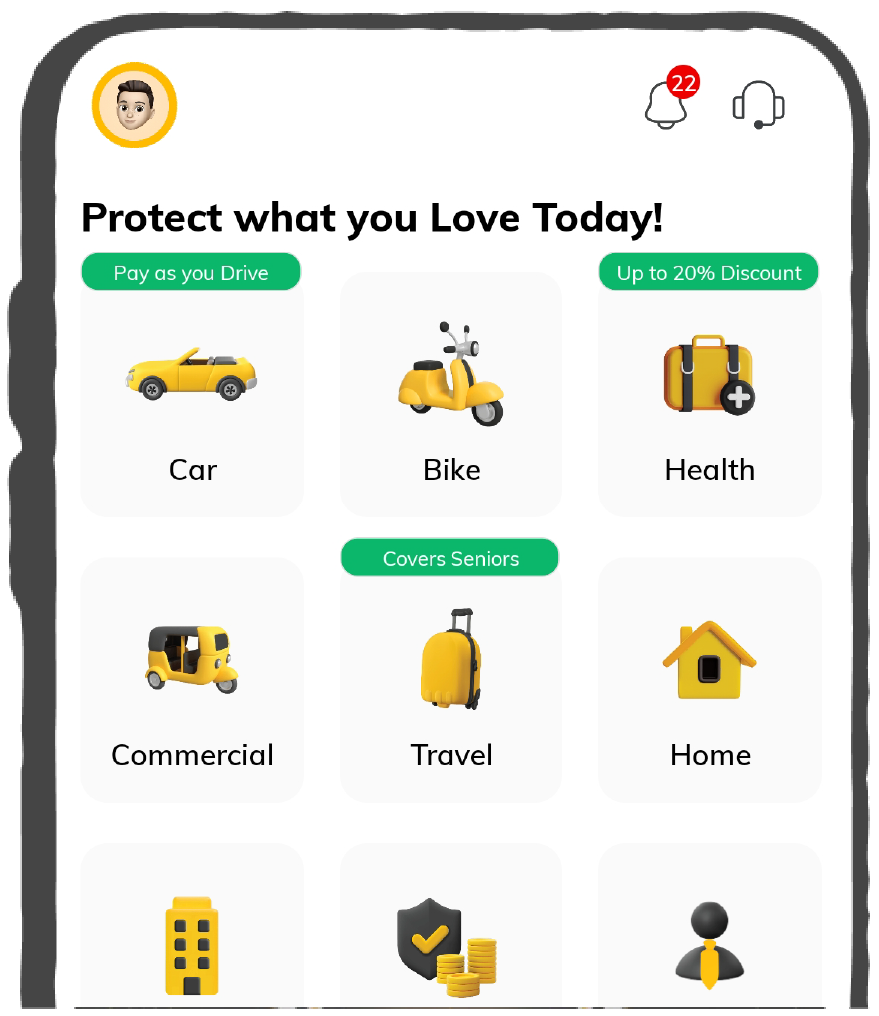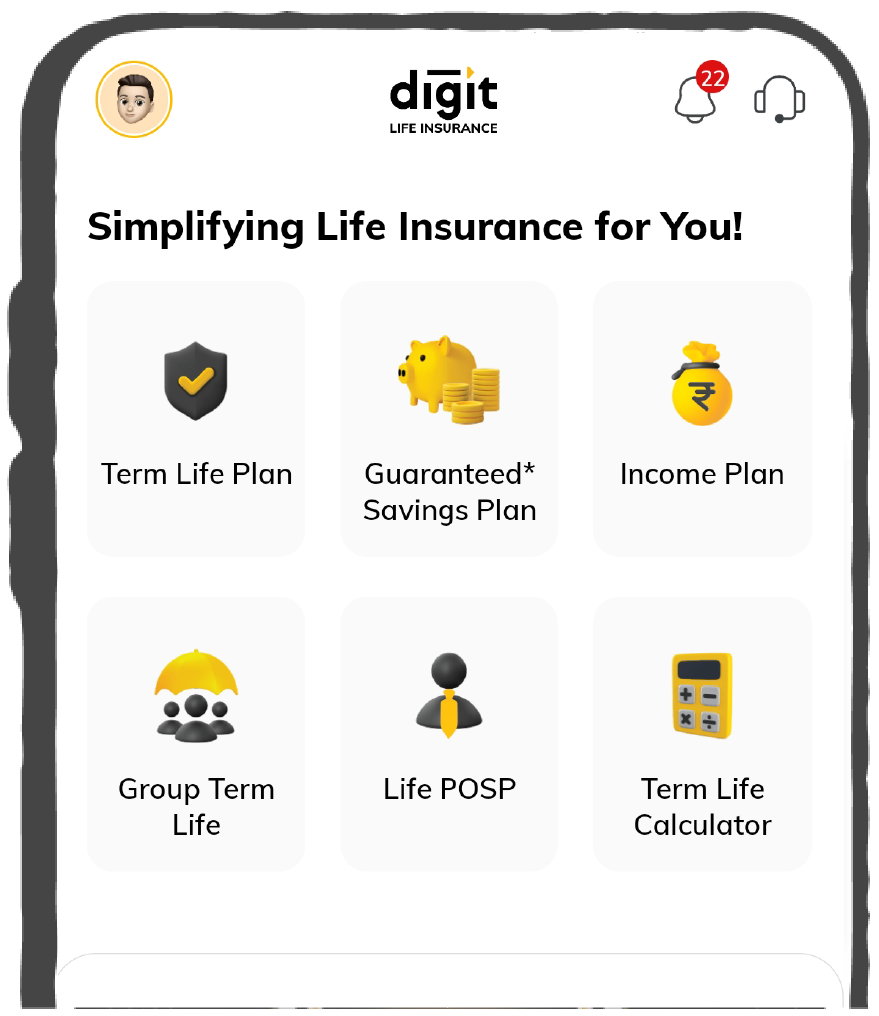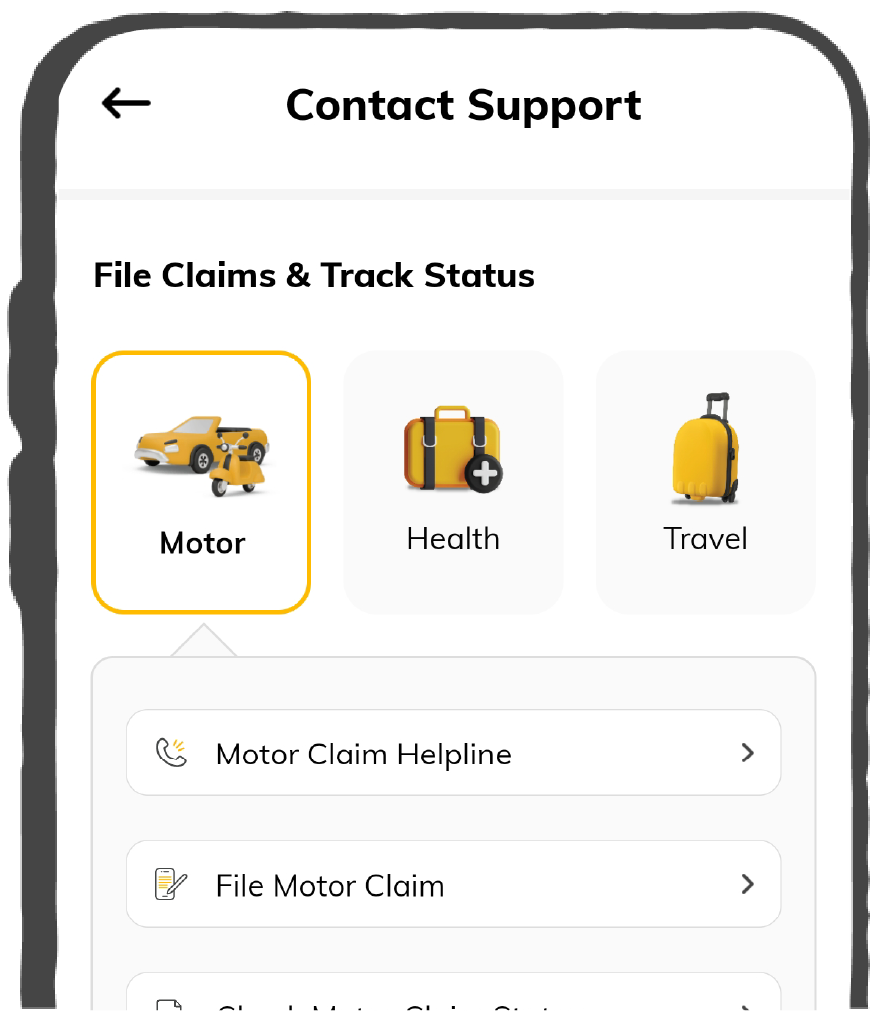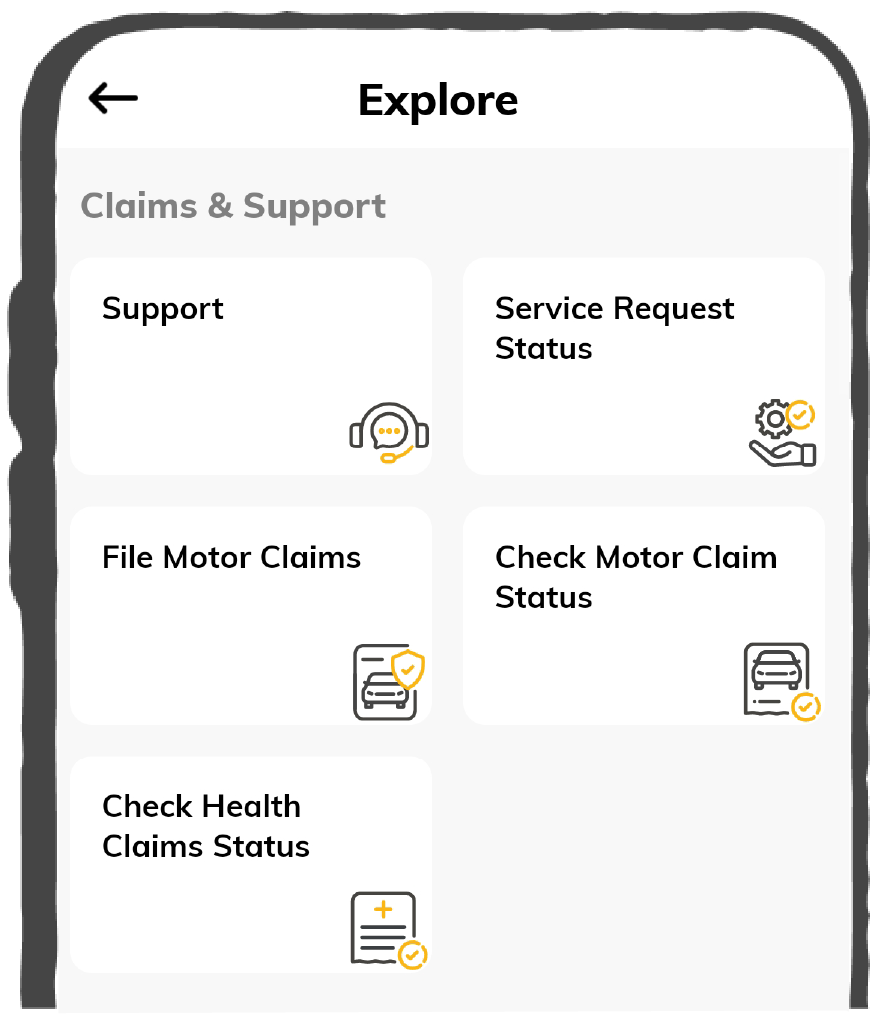DigiLocker is a government-initiated cloud storage of e-documents of the Ministry of Electronics & IT (MeitY) under the programme ‘Digital India’. On this platform, one can add a marriage certificate or download a certificate directly issued from government institutions.
There are two methods of adding a marriage certificate in this cloud, i.e., via mobile application and the official website:
1. Steps to Add Marriage Certificate From Mobile Application
The following are the steps to add a marriage certificate in DigiLocker:
Step 1: Go to "Playstore" and download the "DigiLocker" application.
Step 2: Open the application.
Step 3: Choose a convenient language.
Step 4: Tap on “Next” until DigiLocker’s Home comes.
Step 5: Click on "Sign Up" if new to this platform, or "Sign In" if already created a username and password.
For signing up, enter your full name, date of birth (according to the Aadhaar card), e-mail ID, mobile number, and Aadhaar details in the blank spaces. Create a 6-digit PIN for a password and submit.
Step 6: After signing up or signing in, tap on the burger menu (three horizontal dashes) from the left side of the screen.
Step 7: Select “Uploaded Documents”.
Step 8: Choose the "Upload" option.
Step 9: The application will ask permission to access your mobile storage.
Step 10: Select the marriage certificate document file from storage.
Step 11: Click on “Upload”.
Step 12: Tap on “Open” to upload the file in DigiLocker.
Step 13: Click on “Save” and select the document type.
Step 14: Select “Save” to register the document type for that certificate.
The marriage certificate will now be available in your DigiLocker app in the "Uploaded Documents" section. As a result, the type of document will be visible on the front of the document.
2. Steps to Add Marriage Certificate From Official Website
To add a marriage certificate in DigiLocker through its official website, proceed as follows:
Step 1: Go to the official website of DigiLocker.
Step 2: Select “Sign Up” if you do not have a username and password, or else "Sign In".
Enter all the details for documentation on the website for signing up as a DigiLocker user and submit. Users will be redirected to the homepage after a separate username and password are created.
Step 3: After successfully signing up or signing in, click on “Uploaded Documents” from DigiLocker’s homepage.
Step 4: Select "Upload" and choose the type of document, for instance, a marriage certificate. If there is no such option in the list, select “Others”.
Step 5: Click on "Files" to select the file from the desktop.
Step 6: Click on “Open” and upload the file.
Step 7: Select "Save" to save the type of document.
Now, the digital version of a marriage certificate is available on DigiLocker’s cloud.