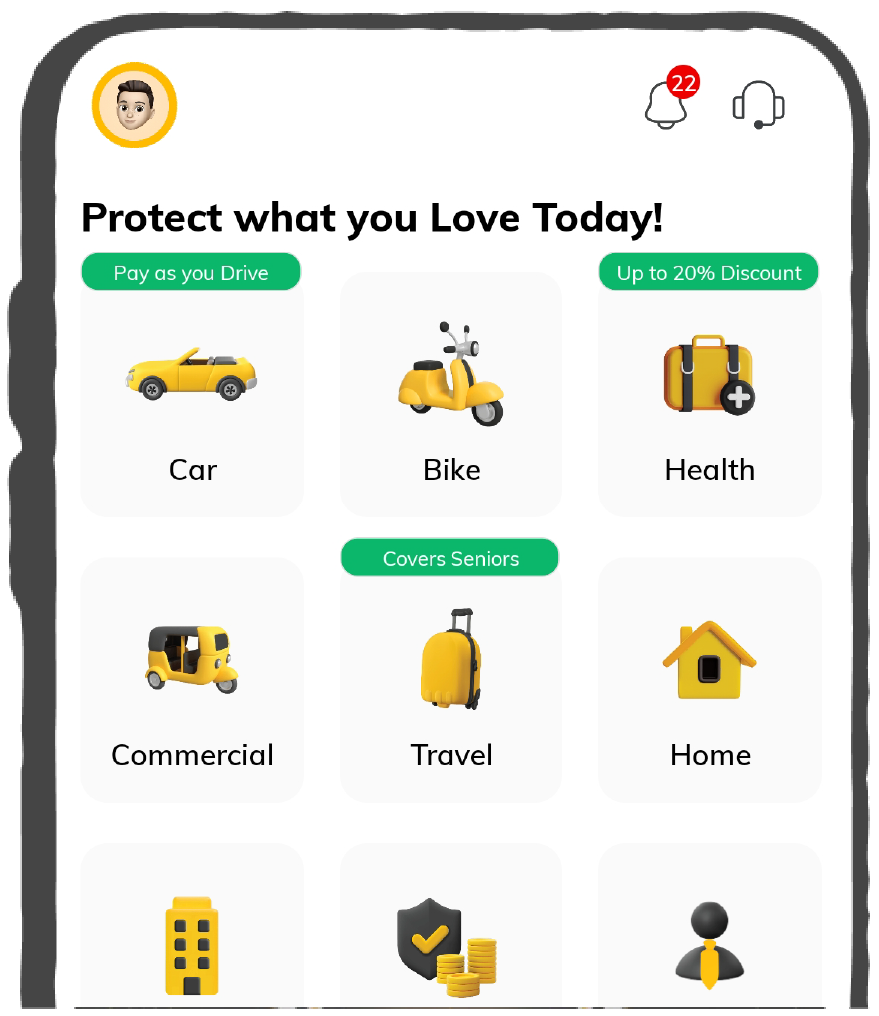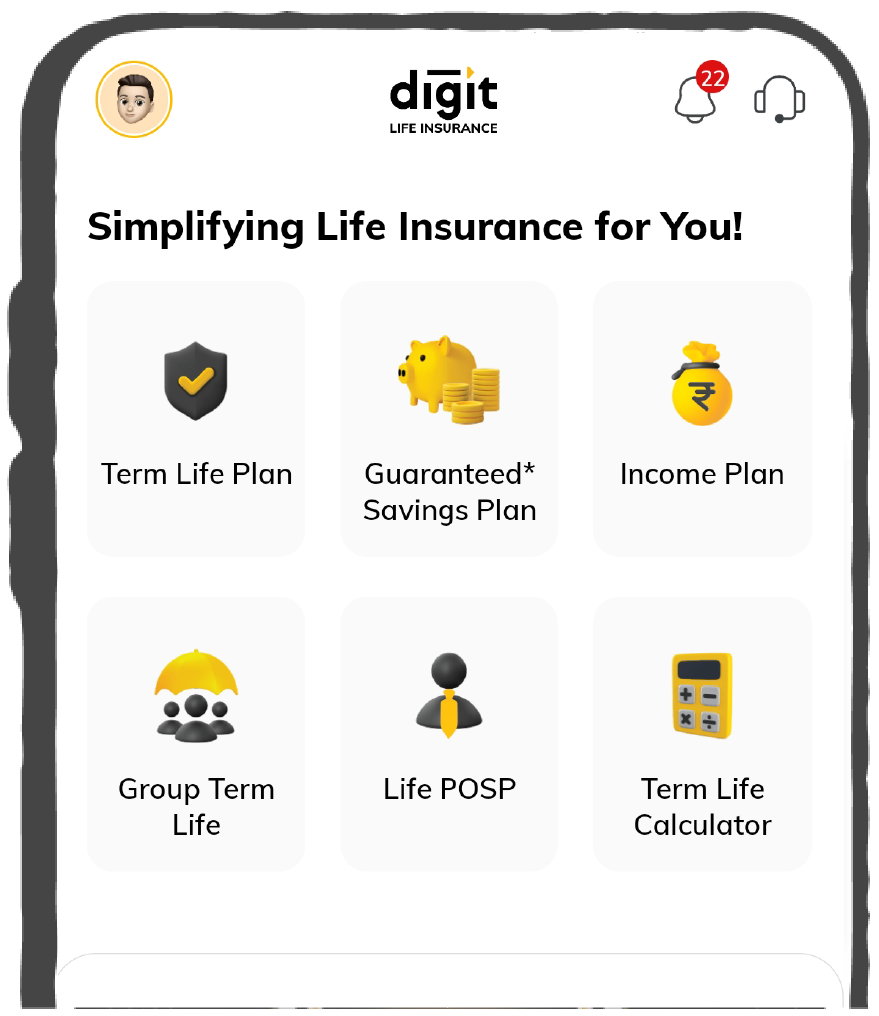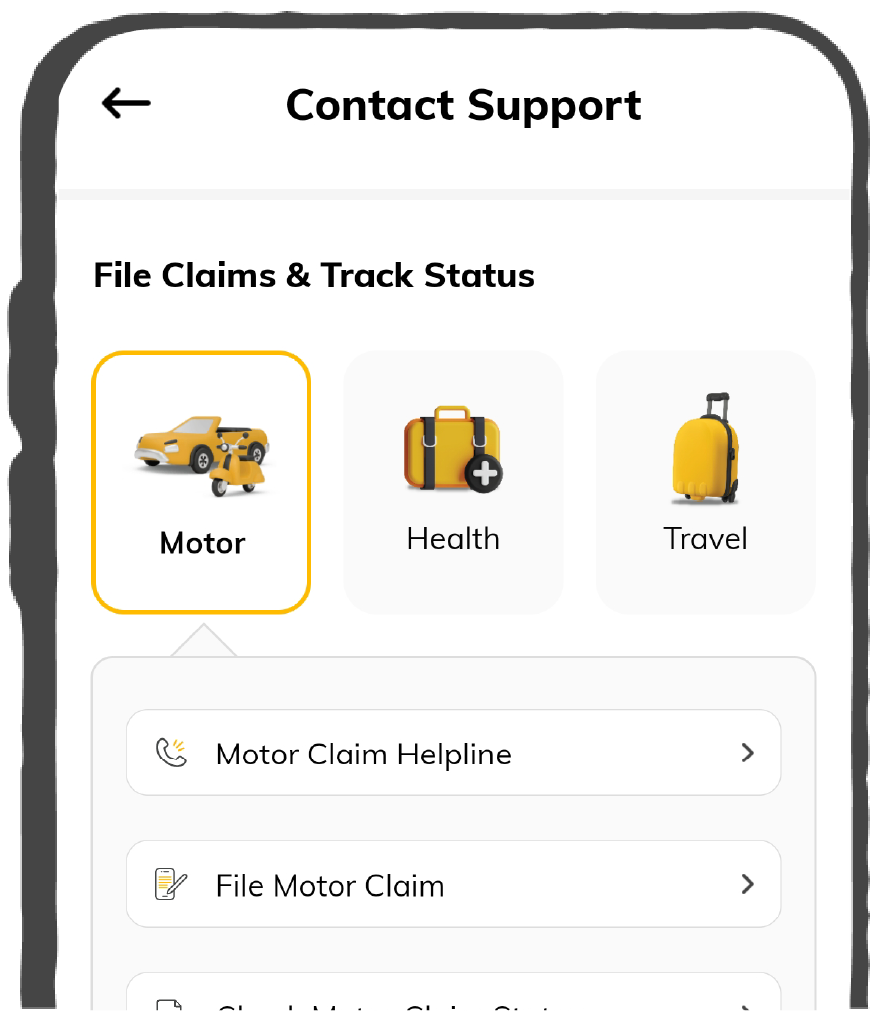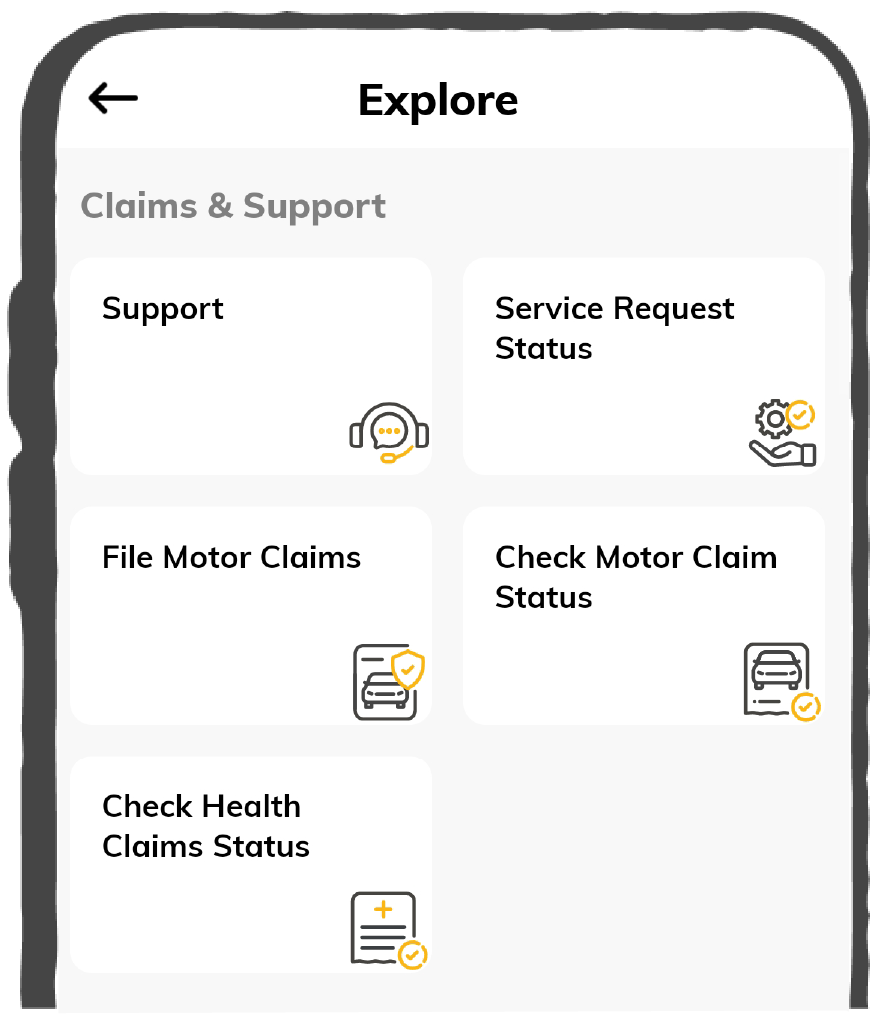A platform like DigiLocker is completely safe and offers optimum security for the storage of all documents. However, upon completion of registration and activation of DigiLocker account, there is no option available to deactivate or delete the DigiLocker account. The Government of India has not offered this facility, though many individuals reach out to DigiLocker support for this option.
If one has a valid reason of deleting their DigiLocker account one can request for it using two methods:
1. Delete DigiLocker Through Mail
Here is a complete step-by-step guide to request for deleting a Digital Locker account:
Step 1: The first step involves login into your Gmail account.
Step 2: Start composing a mail to its official E-mail ID ‘support@digitallocker.gov.in’. One needs to prepare an authentic account deletion process.
Step 3: You can add a subject line like "Request to Delete Digital Locker Account"
Step 4: In this next step, explain in the email body with a concrete reason why you want to delete the DigiLocker account.
Here's an example of how to explain the deletion of an account in the email body section:
Hi DigiLocker Team,
I, [Name], am a registered user of the DigiLocker account and the linked email id with this account is abc@xyz.com. I want to deactivate this account due to personal reasons. Hence, I am requesting you delete my DigiLocker account from a database. I hope that you will understand my concern and will do the needful.
Furthermore, for reverting back any information or raising a query, you can contact me on my email id or phone number which is mentioned below.
Sincerely
[Name]
Delete DigiLocker Through Support Centre
Apart from this method of choosing to request for deleting the DigiLocker account via mail, one can also reach out to the support team for a similar request. The following are the steps on how to request to delete for a Digital Locker account via the support centre:
Step 1: In this first step, open the DigiLocker website on a desktop or mobile phone.
Step 2: Scroll down to find a ‘Contact’ option.
Step 3: On contact page, click on the button "Raise a Query" for further proceedings.
Step 4: Upon clicking this page, you will be redirected to the DigiLocker support center page.
Step 5: On this page, enter the registered name, mobile number, and email address.
Step 6: Next, select “Other Documents / Certificates” and “Other Issues” in the Need Box.
Step 7: In ‘Add Details section’, you need to explain your reason for deleting the DigiLocker account and finally press ‘Submit’ upon completion.
Generally, it takes almost 48 hours to delete this account. However, as an alternative to deleting this account, one can also choose to delete the documents from this database.